Set Up Dynamic Lesson Tracking in WordPress (JetEngine + Elementor)
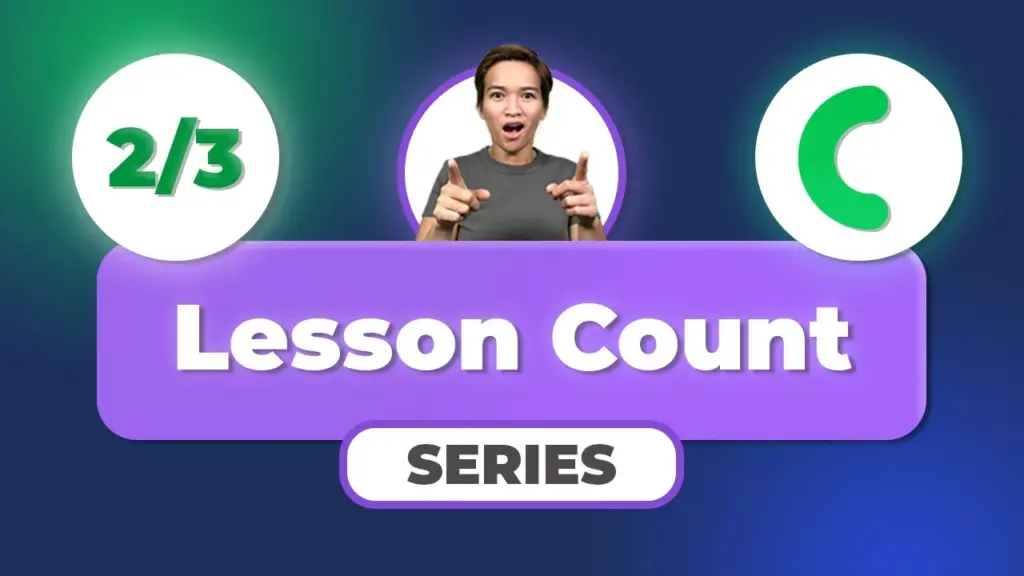
Setup Lesson Count – Enhancing WordPress Membership Sites with Crocoblock JetEngine (2023)
As someone deeply passionate about teaching effective strategies for WordPress membership site design, I’m thrilled to guide you through the process of setting up and optimizing the lesson count feature using the powerful Crocoblock JetEngine plugin in 2023. Join me in this detailed blog post as we unravel the step-by-step process of configuring and understanding the lesson count functionality. To complement this guide, I’ve also provided an accompanying tutorial video above.
Delving into Lesson Count Configuration
Membership site design can be a multifaceted endeavor, but with the right tools and insights, we can create an exceptional user experience for our site’s members. Our journey kicks off by delving into the intricacies of setting up the lesson count feature using the Crocoblock JetEngine plugin.
Dynamic vs. Fixed Count
Our exploration is divided into two main sections: Dynamic Count and Fixed Count. Let’s start by taking a closer look at the Dynamic Count section, where the magic of real-time data interaction unfolds.
Utilizing the Elementor Page Builder
To embark on the setup process, let’s harness the capabilities of the widely-used Elementor page builder. Within the Dynamic Count section, we’ll make use of the Text Editor widget that Elementor provides. This widget will serve as a cornerstone in presenting the dynamic lesson count to your membership site users.
Establishing the Query – “Lessons Complete”
An integral part of this setup involves creating a query known as “lessons complete.” This query is instrumental in fetching the count of total query results, forming the foundation of our dynamic lesson count. This approach empowers us to offer members real-time insights into their progress.
Navigating the Jet Engine Query Builder
Our journey takes us to the Jet Engine plugin’s Query Builder, where we pinpoint the “lessons completed” query. This meticulously designed query is tailored to handle post queries specific to the “intro” post type. The posts are strategically arranged based on their IDs, ensuring an organized presentation from lowest to highest.
Enhancing Membership Functionality
While the lesson count takes center stage, the interplay between posts and pages plays a pivotal role in elevating your membership site’s overall functionality.
Exploring Related Items
Related items emerge as a key player in enhancing the user experience. By establishing seamless connections between various elements of your site, you’ll need to set up relationships beforehand. This groundwork lays the groundwork for a user-focused membership site.
Displaying Dynamic Data
The dynamic nature of the lesson count comes to life as we delve into the setup that showcases individual user progress.
Text Editor Widget – Dynamic Data Display
We leverage the Text Editor widget to present users with the query result count. By tapping into Jet Engine’s database table, we reference the “intro lessons completed” query. This integration provides users with a visual representation of the lessons they’ve successfully completed, fostering a sense of accomplishment.
Total Lesson Count
Beyond individual user progress, our setup caters to displaying the total count of lessons available within the custom post type. This count isn’t tied to individual completions; it provides an overview of the overall content richness.
Visual Alignment for Clarity
To enhance visual clarity, we introduce a formatting enhancement. By adding a backslash and a space before the word “lessons,” we create a visually pleasing alignment. This subtle adjustment improves the presentation and readability of the lesson count information.
Summing It Up
In a nutshell, setting up the lesson count feature for your WordPress membership site involves a methodical and strategic approach. By harnessing the capabilities of Crocoblock JetEngine, you can seamlessly integrate dynamic data and queries, resulting in an enhanced user experience. This comprehensive setup empowers users to effectively track their progress, encouraging engagement and interaction within your membership community. With this setup in place, members can easily gauge their advancement and navigate your membership site effortlessly.
Stay tuned for more insightful content in our upcoming video tutorials! To follow along visually with each step of the process, don’t forget to watch the original tutorial video provided above. Until then, happy WordPress designing!
Tools & Plugins that used
- JetEngine (Crocoblock)
- Elementor for easy design customization

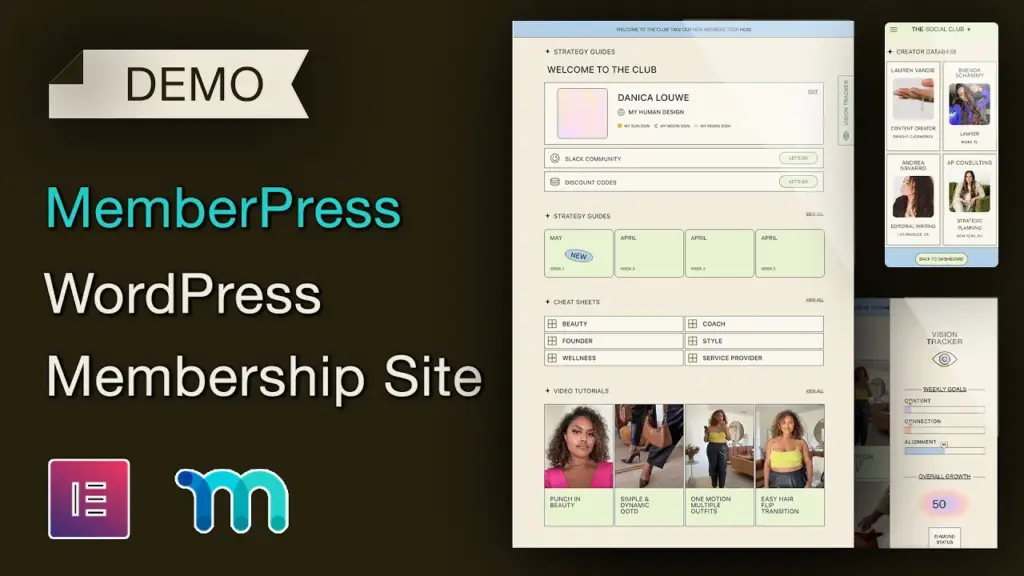
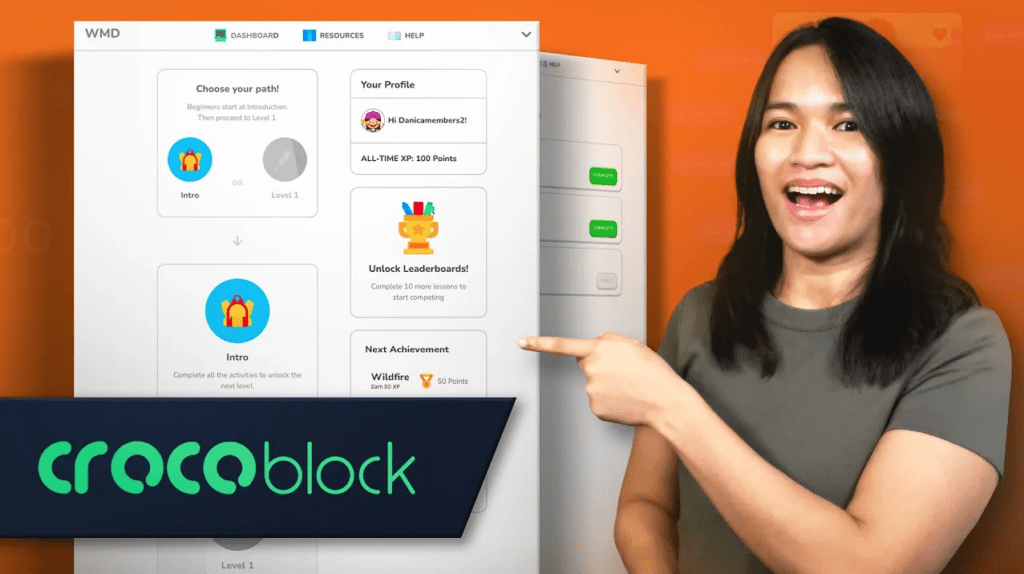

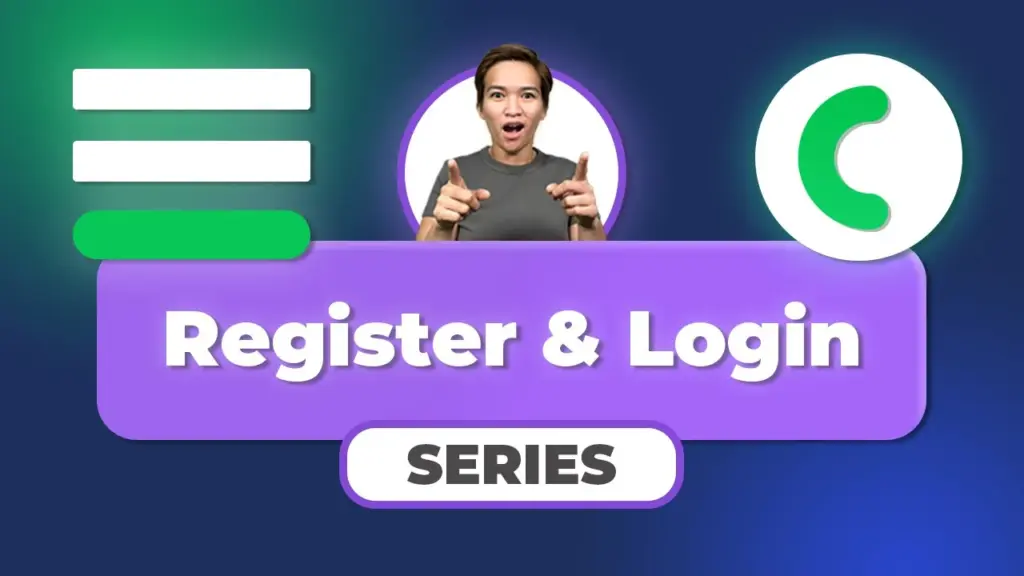
Responses