How to Build a Membership Site That Sells – Lesson Archive Setup (Step by Step!)
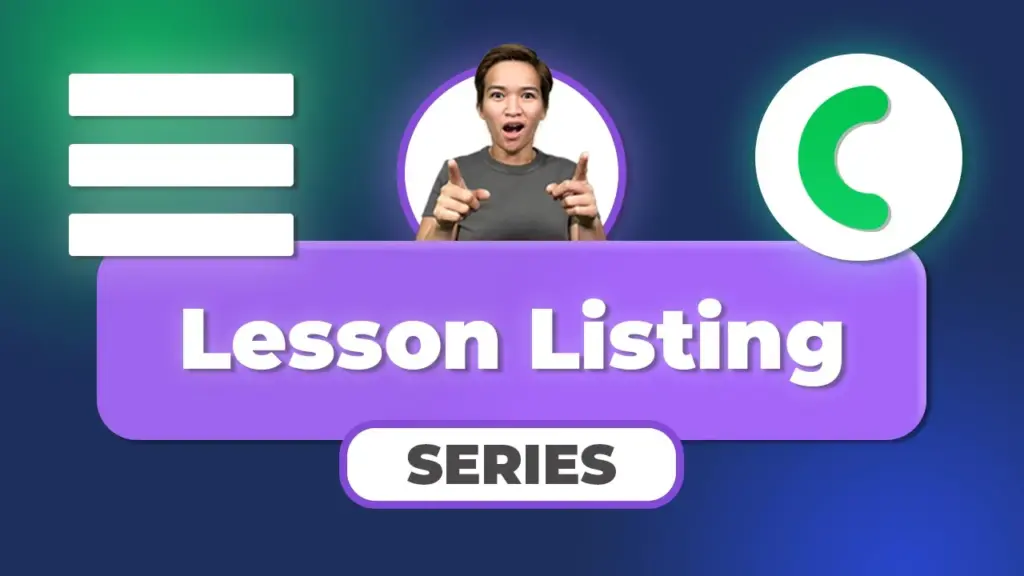
Setting Up an Archives Page with Lesson Listing – A Step-by-Step Guide using Crocoblock JetEngine (2023)
In this blog post, I’ll walk you through the process of setting up an archives page with a lesson listing using the powerful Crocoblock JetEngine plugin. Let’s dive in and explore the world of creating captivating learning experiences!
Getting Acquainted with the Process
I’ve always found joy in helping others navigate the intricacies of WordPress. This tutorial focuses on a fascinating aspect: setting up an archives page that beautifully showcases lessons within a custom post type. We’ll begin by unraveling the creation of this specialized post type and enabling its archive feature—a pivotal step in creating a well-organized and engaging learning platform.
Navigating the Archives Layout with Ease
An exciting highlight of this setup is the ability to seamlessly navigate the archive layout, thanks to Elementor’s user-friendly interface. This visual treat presents a comprehensive lesson list, complete with thoughtfully curated titles and descriptive text. Moreover, the query’s result count resonates with what users are accustomed to seeing on the dashboard, ensuring a seamless and consistent experience.
Building the Foundation for Success
To recreate this immersive environment, I recommend revisiting the tutorial video that sheds light on dashboard setup. It’s a comprehensive guide that breaks down each step, making the configuration process a breeze. Additionally, this resource introduces the concept of saving design elements as global widgets—a clever way to maintain a cohesive look across your entire website.
The Essence of the Archive: The Listing Grid
The archives page’s heart and soul is the listing grid, meticulously crafted using the Jet Engine plugin. This grid serves as a dynamic canvas, skillfully fetching and showcasing an introductory lineup of lessons. The driving force behind this grid is a precisely tailored query, which seamlessly integrates with the overall user journey.
Dynamic Visibility and Enhancing User Engagement
An aspect that significantly enhances user engagement is the strategic use of dynamic visibility rules governing various page elements. These rules empower us to determine when elements like colored and grayed-out buttons should make their appearance. For instance, a colored button signifies a completed lesson, guided by specific conditions like post ID and user ID. On the other hand, the gray button indicates an incomplete lesson, adding to the sense of progression.
A Unified Approach for Consistency
This principle of consistency extends to icons and timers, ensuring a harmonious and engaging learning experience. The incorporation of color-coded visual cues allows learners to differentiate between completed and pending lessons at a glance. An essential practice is to clear the cache after making adjustments that impact user views, thereby ensuring accurate displays.
Key Takeaways for Your Journey
To sum up, this tutorial emphasizes the importance of replicating rules consistently across various elements, including buttons, icons, and timers. The “total lessons” query employed in the archives seamlessly mirrors its counterpart on the dashboard, streamlining the setup process and creating a seamless and cohesive learning environment.
In Closing: Embark on Your Learning Adventure
As we conclude this blog post, I want to express my gratitude for your engagement and enthusiasm. By following this guide, you’ll be equipped with the knowledge and tools to configure an archives page with a captivating lesson listing, all powered by the incredible Crocoblock JetEngine plugin. Stay tuned for more exciting insights in the upcoming videos—I can’t wait to share more with you. Happy WordPress designing!
Tools & Plugins that used
- Crocoblock JetEngine
- Elementor for Design Flexibility
- WordPress for Membership Sites


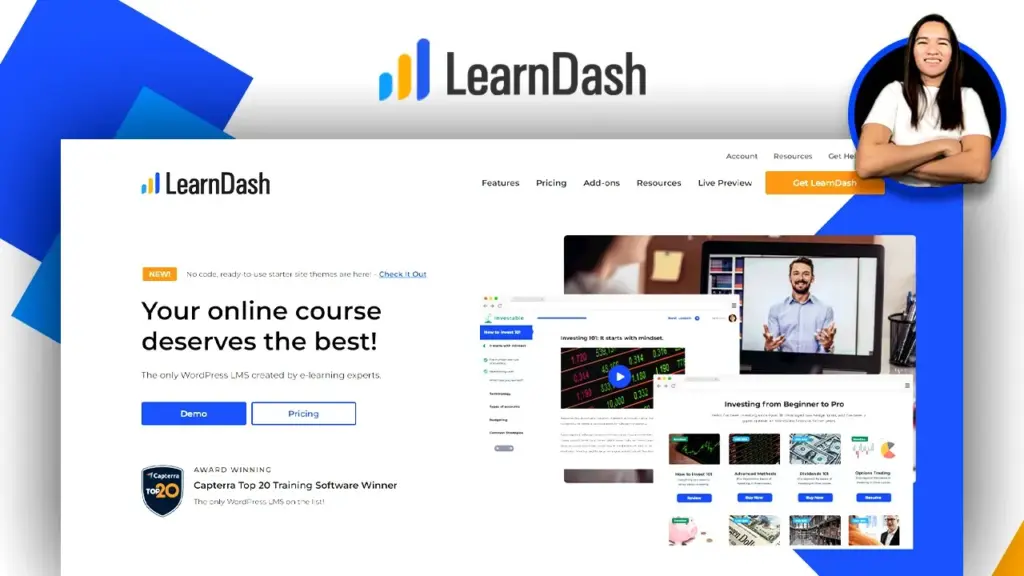
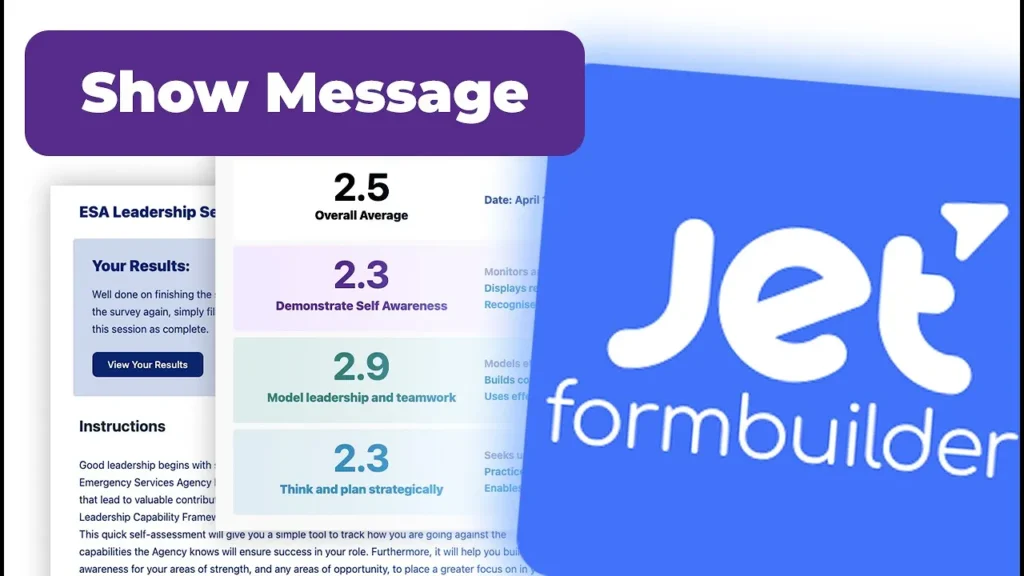
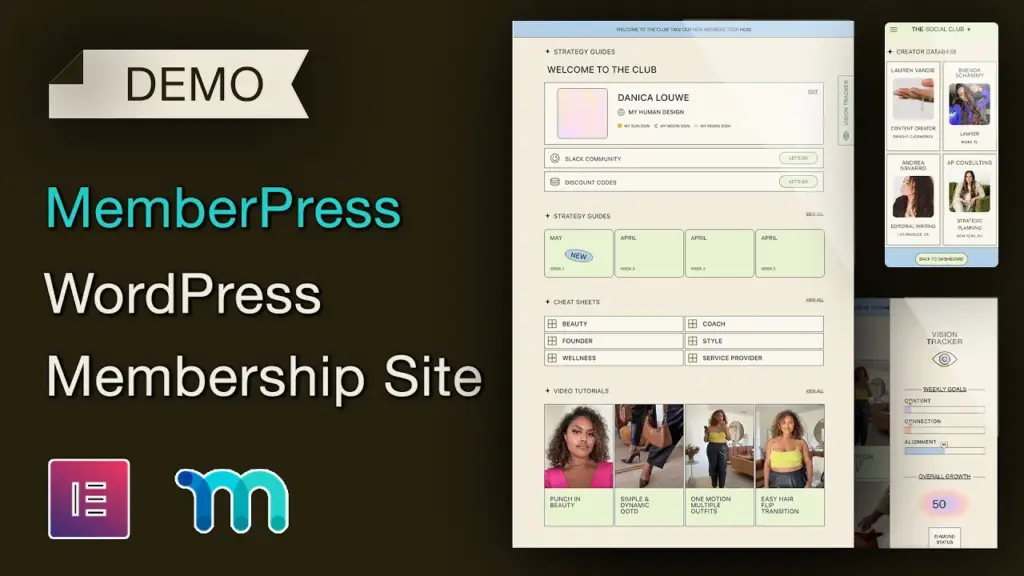
Responses