How to Use GamiPress & Vimeo to Track Video Progress (Do This!)

If you’re running a membership site and want to track user progress on webinars using Vimeo and GamiPress, this guide will walk you through the setup process. By integrating these tools, you can reward users for completing webinars and display dynamic messages based on their progress.
Step 1: Install and Activate GamiPress and Vimeo Add-On
To get started, you’ll need to install the necessary plugins:
- Install GamiPress – GamiPress is free by default, but additional add-ons can enhance functionality.
- Install GamiPress Vimeo Add-On – This will allow you to track Vimeo video progress and trigger achievements.
Once both are installed, activate them to proceed.
Step 2: Create an Achievement for Webinar Progress
- Navigate to GamiPress → Achievement Types and create a new type.
- Name it something relevant, such as Webinar Progress.
- Add a featured image if desired, but for now, we’ll focus on the setup.
Step 3: Add a New Achievement
- Under your newly created Webinar Progress type, add a new achievement.
- Name it something like Watch Webinar Sample One.
- You can award points for completing the webinar if needed.
- Go to the Steps section and click Add New Step.
- Search for Video and select Watch a Specific Video.
- Obtain the Vimeo video ID:
- Log into Vimeo and find your video.
- Copy only the numeric ID from the video URL.
- Paste this ID into the achievement step.
- Label the step properly (e.g., Watch Webinar Sample One) so users can track their progress.
- Click Save All Steps before publishing the achievement.
Step 4: Add Memberium Tag Integration
To ensure automation with Memberium, set up tag-based tracking:
- On the right sidebar, locate Memberium for GamiPress.
- Under Add Badge If Member Has the Tag, enter the relevant tag.
- Under Add Tag If the Member Has the Badge, enter the same tag (this allows you to trigger this manually if needed).
- If your tag doesn’t appear, sync Memberium by going to Dashboard → Memberium → Support and clicking Synchronize.
- Return to Achievements → Webinar Progress and attach the tag.
- Click Update to save the changes.
Step 5: Embed the Video with GamiPress
- Edit the post or page where the video is embedded.
- Instead of using a regular Vimeo embed, use GamiPress Vimeo Widget or Shortcode.
- Paste the video ID or URL within the GamiPress block.
- Click Update to save changes.
Step 6: Display a Dynamic Completion Message
To show a message when a user completes the webinar:
- Edit your webinar listing template.
- Add a Dynamic Field and select Metadata.
- Choose the Completion Tag (this is stored in Memberium and tracks progress).
- Customize the field output:
- Enable Filter Field Output.
- Use Memberium Shortcodes to display a message if the tag exists.
- Example:
[memb_has_any_tag tag_id="123"]<span style='color:green;'>Complete</span>[/memb_has_any_tag]
- Click Update to save changes.
Now, when a logged-in user watches the webinar, they’ll receive a completion tag, and a message (such as Complete) will be displayed.
Conclusion
By integrating Vimeo, GamiPress, and Memberium, you can track webinar progress, reward users with achievements, and display dynamic messages based on their completion status. This method is ideal for:
- Membership sites with multiple content types (webinars, live replays, etc.).
- Clients who don’t use LearnDash but still want a simple progress tracking system.
- Creating an interactive experience for users without complex course management.
If you have any questions or need further customization, feel free to reach out!
Tools & Plugins that used
- GamiPress

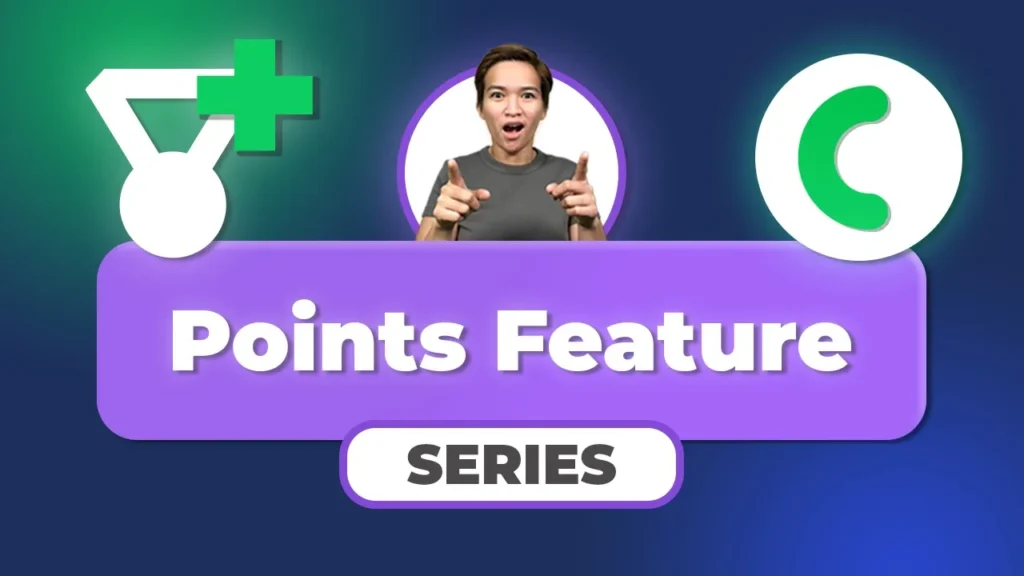


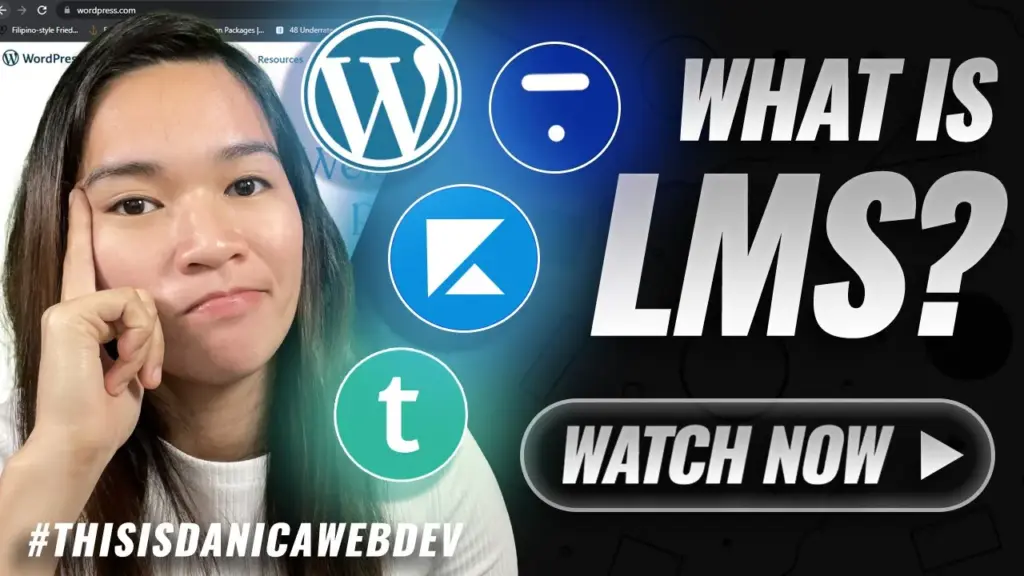
Responses