How to Fix GamiPress Leaderboards by Adjusting User Earnings Date & Time (Manual Method)
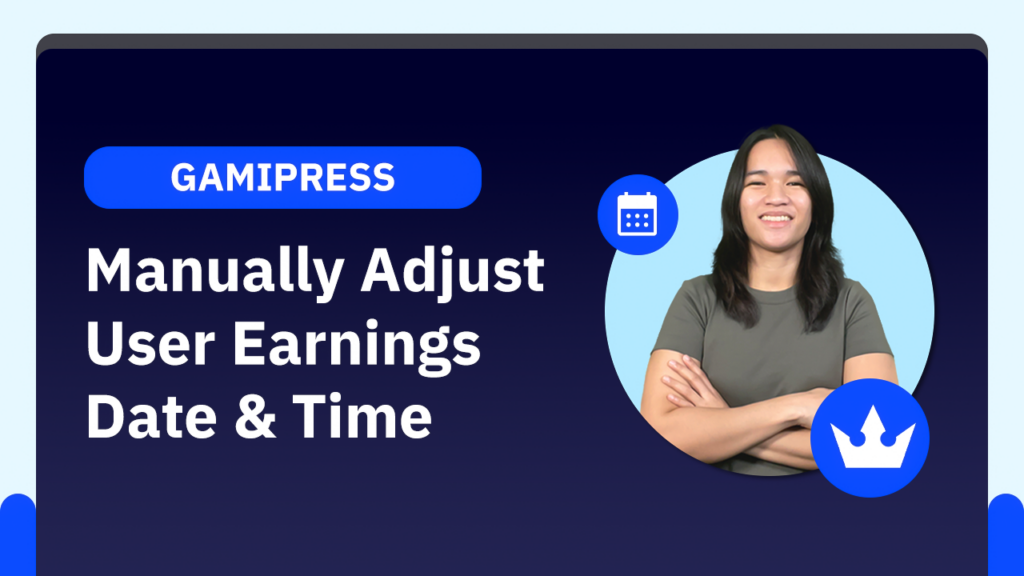
Today, I’m excited to share with you a step-by-step guide on how to manually set the date and time of achievements assigned to users in GamiPress. This is crucial for maintaining accurate leaderboards, especially when dealing with imported data.
Why Adjust Dates Manually?
While building custom leaderboards for a project, we encountered an issue: users had already completed some modules before we began tracking their progress. When we imported this data into GamiPress, the system recorded the import date as the achievement date. To ensure leaderboard accuracy, we had to manually correct these dates. Here’s how you can do it too.
Step-by-Step Process
Step 1: Assign the Achievement
First, imagine you’re using the GamiPress import tool. However, in this example, I’ll demonstrate the manual method:
- Go to the user’s profile.
- Scroll down to the “Award Achievement” section.
- Select the appropriate achievement type. If you have multiple types, choose the correct one.
- Let’s say the user has completed “Module 12.” Award this module to the user, which should now appear in their profile.
Step 2: Access the Database
After awarding the achievement, whether manually or via import, follow these steps to adjust the date:
- Find the User’s ID: For this example, the user ID is 671.
- Open the Database: Navigate to your database and select the relevant table.
- Search for Earnings: Click “Browse” and use the search function to find the specific achievement. Filter the search by entering the user ID (e.g., 671) and the module name (e.g., Module 12).
Step 3: Adjust the Date and Time
- Locate the row corresponding to “Module 12.” Note that the date will be the current date by default.
- Double-click the date field to edit it.
- Change the date to the correct one based on client records (e.g., one month ago).
- Click outside the field to save the changes. Ensure there are no red indicators, which means the data is saved correctly.
Why This Is Important
Accurate achievement dates are essential for leaderboards. Incorrect dates can skew the rankings, especially for metrics like top users in the last 7 days, month, or overall. By setting the correct dates, you ensure fair and precise leaderboards.
Conclusion
Manually adjusting dates in GamiPress might seem tedious, but it’s crucial for maintaining the integrity of your leaderboards. I hope this guide helps you in managing your GamiPress achievements more effectively. If you have any questions, feel free to leave a comment below, and I’ll do my best to help. Thanks for reading, and I’ll see you in the next post!
Tools & Plugins that used
- GamiPress
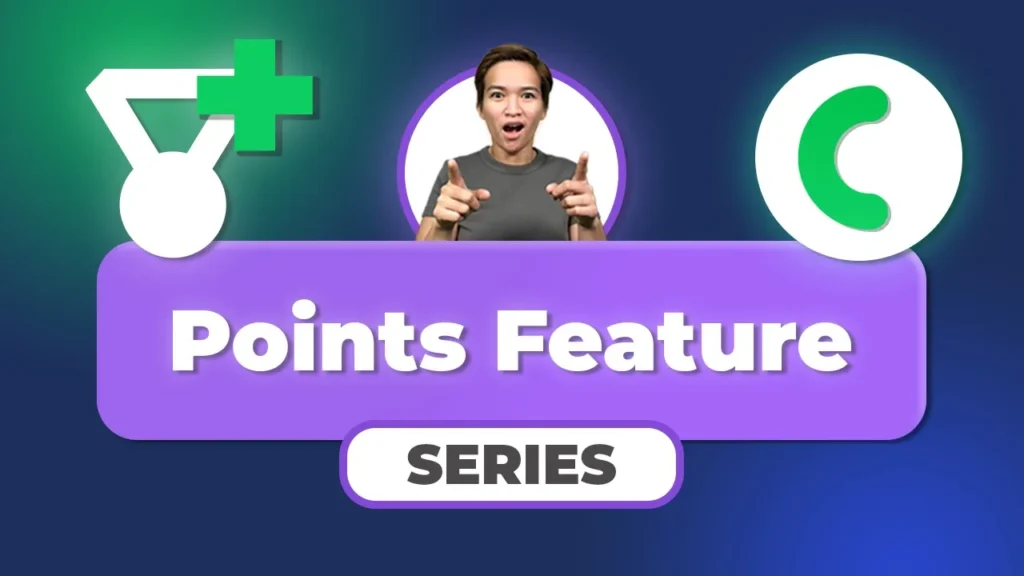

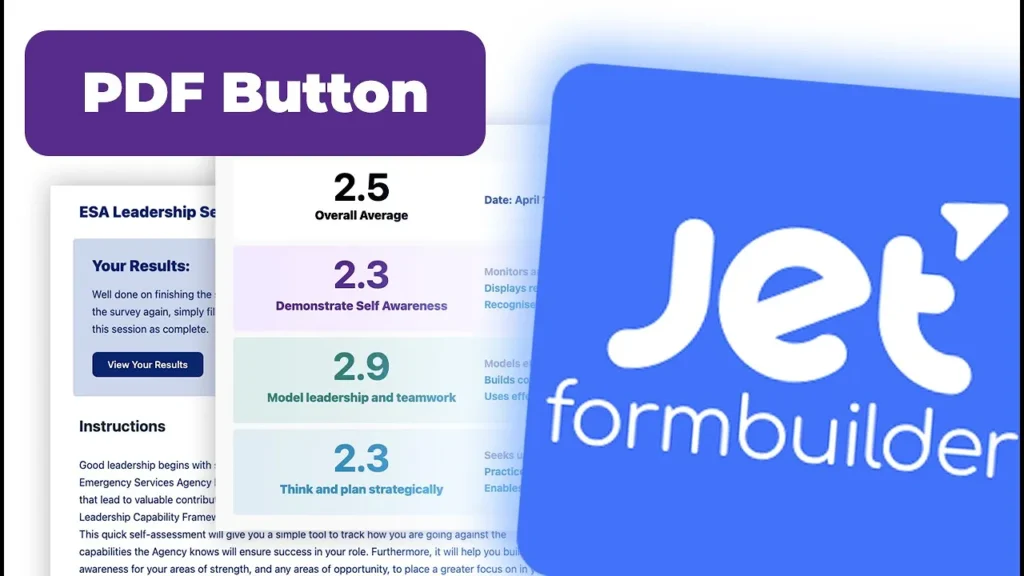
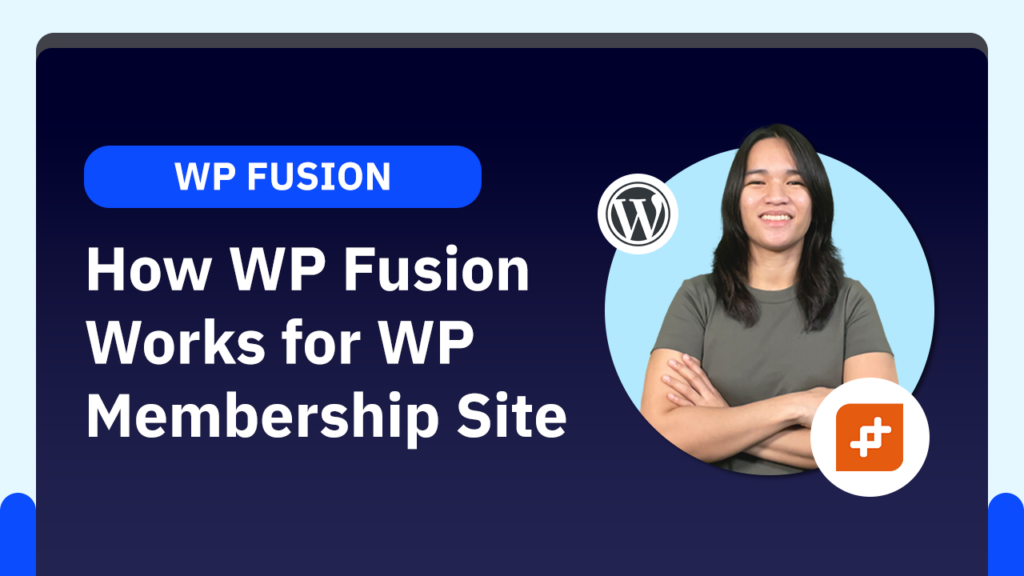

Responses