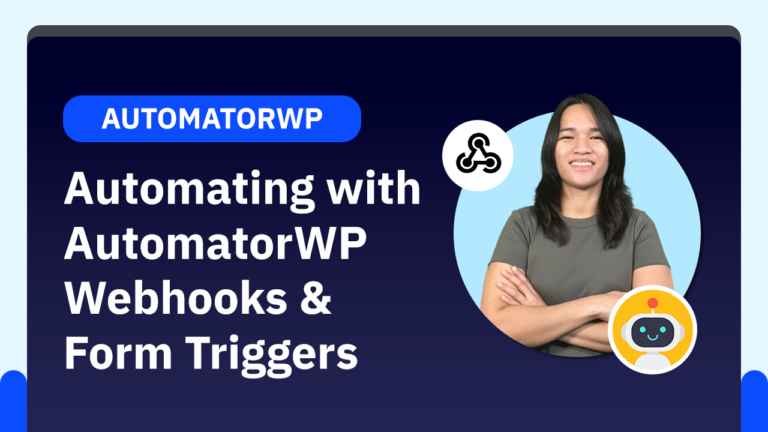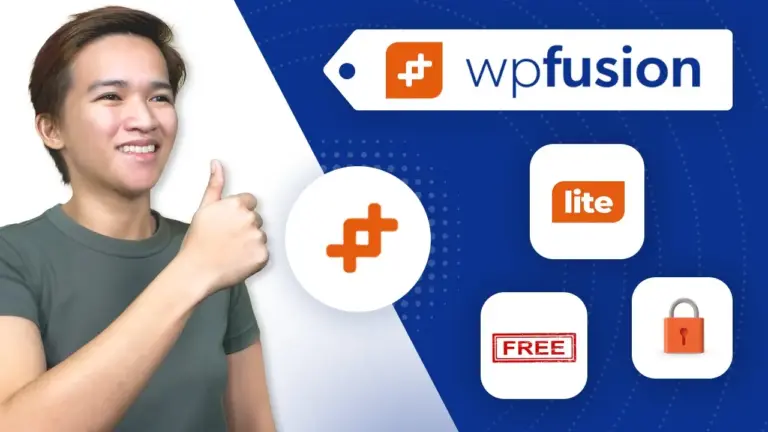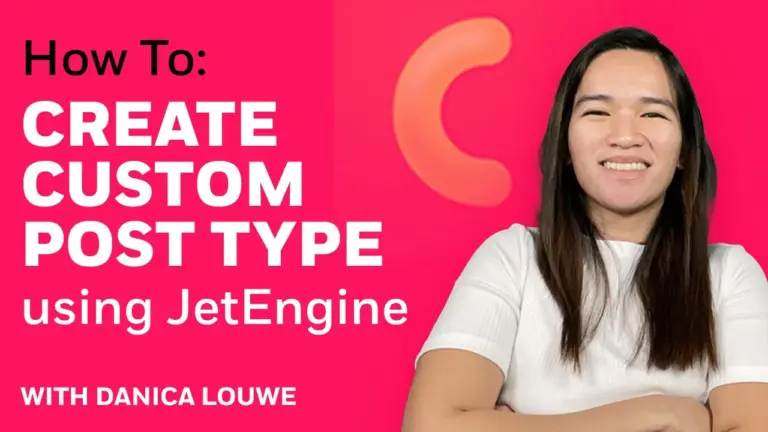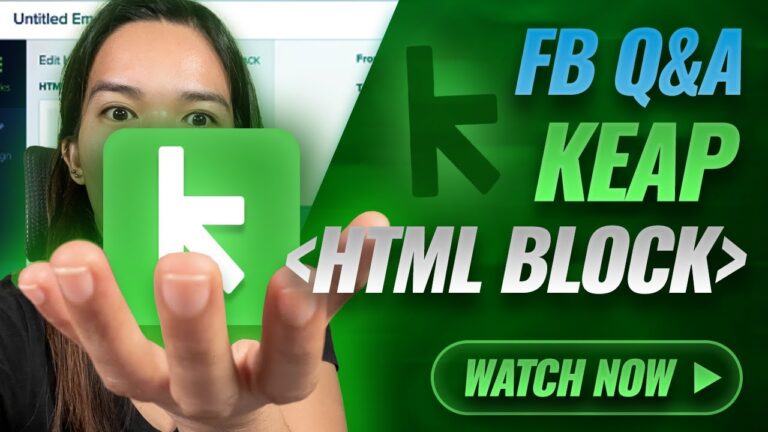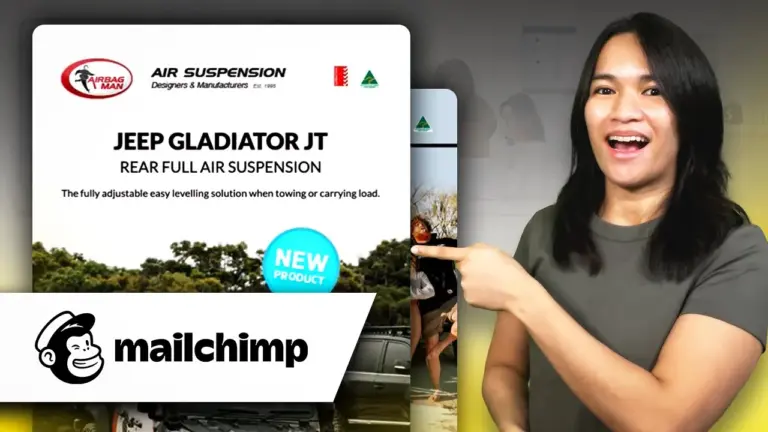Hi! Monica here — I’m a WordPress developer specializing in building Learning Management System (LMS) websites. On this blog and my YouTube channel, I explore different plugins and apps to help you create your ideal LMS site with WordPress. If you’re into that, feel free to subscribe and hit the notification bell to stay updated on new tutorials!
Today, I want to tackle a question I came across in a Facebook group:
“Is there something easier to work with than MemberVault that’s also free for less than 100 members?”
Great question! MemberVault is indeed free for up to 100 users, but for those seeking alternatives, especially within WordPress, there are several options worth exploring.
Free LMS Alternatives on WordPress
As someone who has worked extensively with LearnDash, Memberium, and AccessAlly (my top paid LMS tools), I also know that many creators want free options to get started.
One plugin that stood out when I searched for “LMS” on WordPress.org was Tutor LMS — it’s currently one of the most popular free LMS plugins. I decided to give it a try for the first time and document the process, so you can see if it’s the right fit for you.
Getting Started with Tutor LMS (Free)
I set up a test site using LocalWP, a free tool to create a local WordPress environment. If you’re just testing plugins and don’t want to mess with live hosting, LocalWP is perfect.
Here’s what I did:
- Installed Tutor LMS from the WordPress plugin repository.
- Activated Elementor (free) for easy page building.
- Installed Tutor LMS Elementor Add-ons, also free, for better design control.
Tutor LMS has a setup wizard that lets you configure options like public profiles, lesson video players, course layouts, and more. I went with the default settings to keep things simple and explored what the free version could do.
Building a Course in Tutor LMS (First Impressions)
I created a sample course called Course One, added an intro video (from YouTube), and filled out details like:
- Course Duration
- Difficulty Level
- Maximum Students
- Course Benefits & Requirements (displayed nicely with auto-formatting)
You can make the course public or require enrollment — even allow guest checkout for easy access.
Lesson Creation
Next, I created Lesson One, added a featured image, uploaded a video, and attached a downloadable file. The front-end layout was clean and intuitive. As a logged-in admin, I could enroll and see everything function smoothly — the progress bar, course completion status, video playback, and downloads.
In an incognito window (logged out), I tested the public access feature — it worked great! Learners could view free content without logging in if I enabled that option.
Design & User Experience
I switched to a cleaner theme to ensure styling issues didn’t affect the layout. Tutor LMS looked good right out of the box, and the Elementor integration made customization even easier.
The dashboard offers features like:
- Course lists with progress tracking
- Student management
- WooCommerce integration (for payments — also free!)
- Add-ons for Zoom, Google Classroom, prerequisites, reporting, etc.
There’s also a Pro version starting at $149/year (similar to LearnDash), but the free version is quite powerful on its own.
Final Thoughts
This was my first time using Tutor LMS, and I’m honestly impressed. It’s fast, user-friendly, and offers a lot of functionality for a free plugin. I’ve used premium tools like Memberium and LearnDash, and while they have their strengths, Tutor LMS is a solid free alternative — definitely easier than MemberVault for some users.
I’ll be making more videos and blog posts diving deeper into Tutor LMS and other plugins, comparing features, and helping you choose the best tools for your LMS needs.
Tools & Plugins that used
- Tutor LMS
- Elementor