LearnDash FORCED TIMER – STOP Learners from Skipping Lessons! (Step-by-Step Setup)
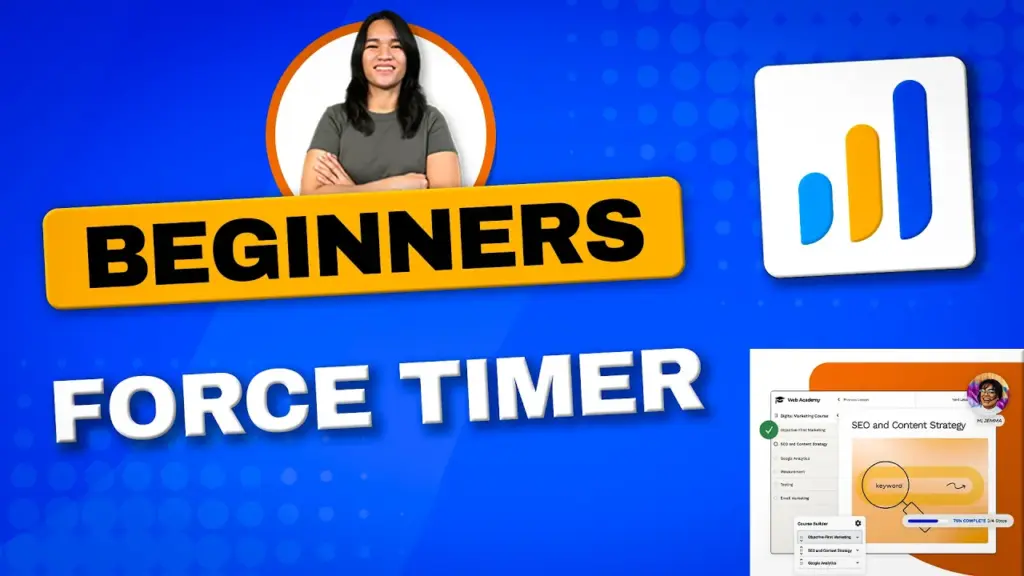
LearnDash FORCED TIMER Setup Made Easy: Step-by-Step Tutorial (2022)
Today, I’m excited to share a valuable tutorial that can greatly enhance your online course creation process. We’ll be diving into the LearnDash Forced Timer feature and how it can revolutionize the way your learners engage with your course content.
Empowering Effective Learning: The LearnDash Forced Timer
I’ve learned the importance of guiding learners through lessons to ensure they truly grasp the material. Picture this: you’ve meticulously crafted written tutorials or instructions that require at least 20 minutes of focused attention. This is where the LearnDash Forced Timer feature comes into play, preventing shortcuts and promoting meaningful learning experiences.
Understanding the LearnDash for Beginners Series
Before we get into the details, let me give you a quick background. I’ve been sharing insights on WordPress membership site designs, and as part of my ongoing series, “LearnDash for Beginners,” I explore various features and options to help educators enhance their courses. In a recent video, I covered assignment uploads, a crucial element in assessing student progress. If you missed it, I recommend checking it out before we delve into this Forced Timer tutorial.
Mastering the Force Lesson Timer: A Step-by-Step Guide
Now, let’s dive into the main topic: the LearnDash Forced Timer. This feature ensures that learners cannot mark a lesson as complete until a specific amount of time has passed. For instance, if you have a lesson that involves reading written instructions requiring about 20 minutes to fully understand, the Forced Timer becomes an invaluable tool. It encourages learners to invest the necessary time and discourages rushing through the content.
Setting Up the Forced Timer: A Closer Look
To activate the Forced Timer, simply navigate to the backend of your LearnDash course. Once enabled, you’ll be prompted to specify the timer duration in hours, minutes, and seconds. Whether your lesson demands a few hours or even several days for comprehensive understanding, this feature is highly customizable to suit your content’s requirements.
In Action: The Countdown Begins
Once the Forced Timer is enabled, the countdown begins. During this time, the “Mark Complete” button remains grayed out, indicating that learners cannot prematurely mark the lesson as finished. Let’s consider a hypothetical scenario: a two-hour timer is set. As the countdown progresses, the “Mark Complete” button remains inactive, ensuring learners invest the stipulated time before progressing.
Adapting to Learner Needs: Flexibility of Timer Duration
Should you ever need to adjust the timer duration for an ongoing lesson, keep in mind that the changes will apply only to new learners. Existing learners who have already started the lesson will continue to follow the initial timer settings. This approach maintains consistency and ensures that all learners are on the same journey.
A Quick Illustration: A One-Minute Timer
To illustrate, let’s imagine a brief lesson with a one-minute timer. As the countdown begins, the “Mark Complete” button remains inaccessible. When the timer reaches zero, the button transforms, indicating that learners can now mark the lesson as complete.
The Learning Continues: Timer Beyond the Lesson
Even if learners preview the lesson or temporarily exit it, the timer persists in the background. It’s important to note that modifying the timer for an existing lesson will only affect newly enrolled learners. Those who have already begun the lesson will continue to adhere to the original timer duration.
Final Thoughts and Future Endeavors
I hope this tutorial has shed light on the powerful capabilities of the LearnDash Forced Timer feature for your lessons and topics. If you have any questions about implementing this tool or any other aspect of LearnDash, please don’t hesitate to share your thoughts in the comments section below. Thank you for joining me in this exploration, and I look forward to assisting you on your journey toward enriching online learning experiences. Until next time, happy teaching!
Tools & Plugins that used
- LearnDash LMS

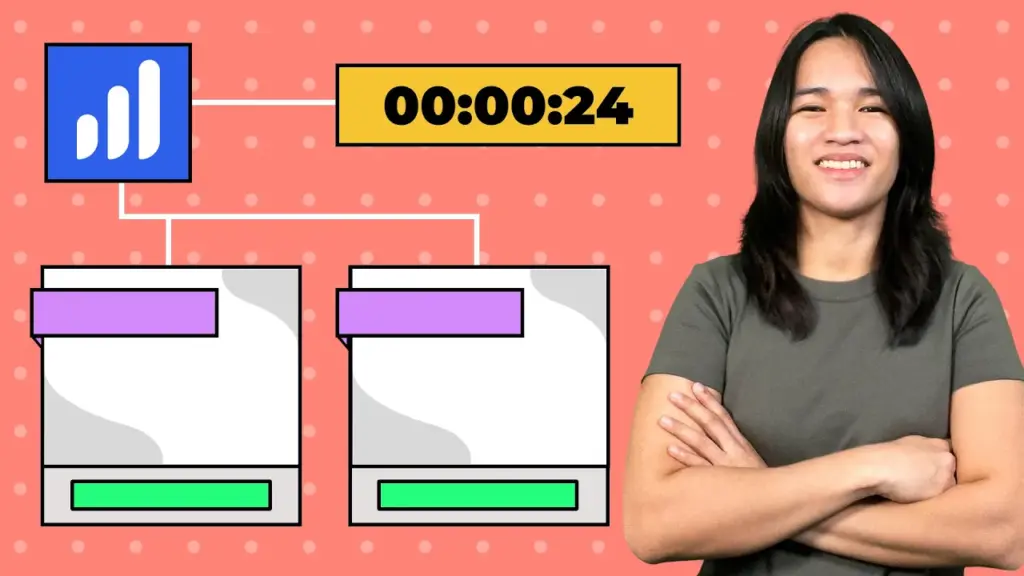
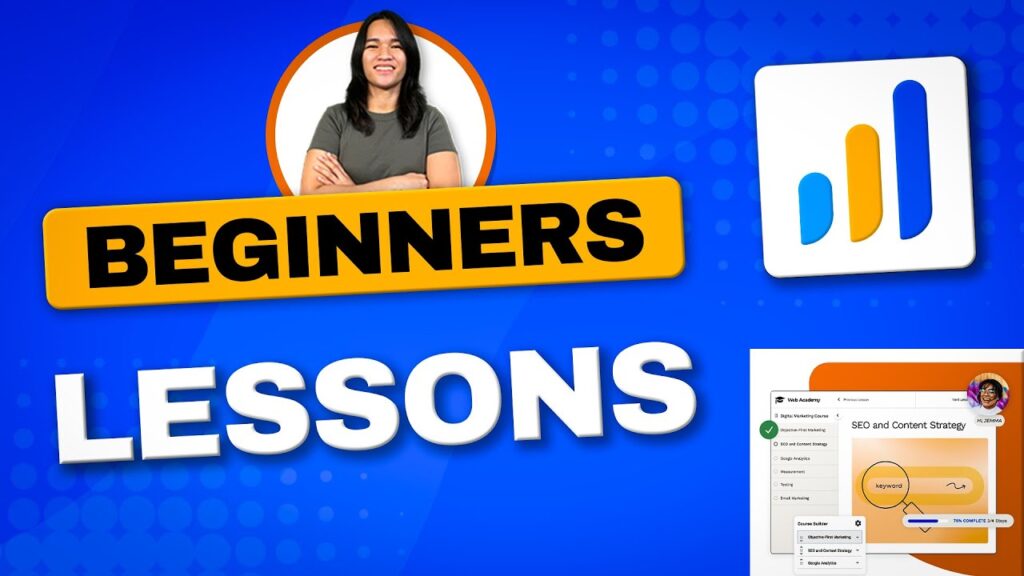
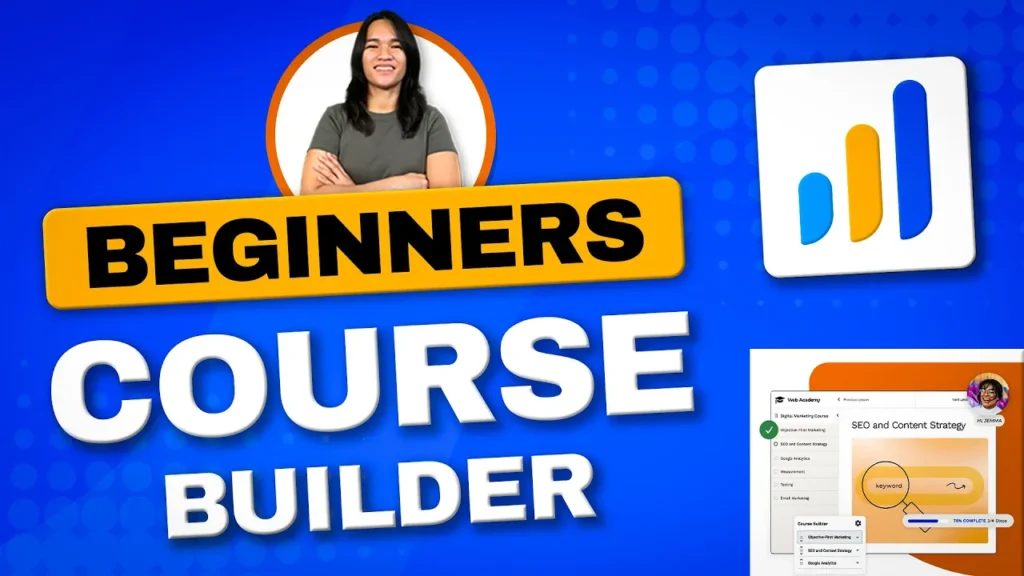
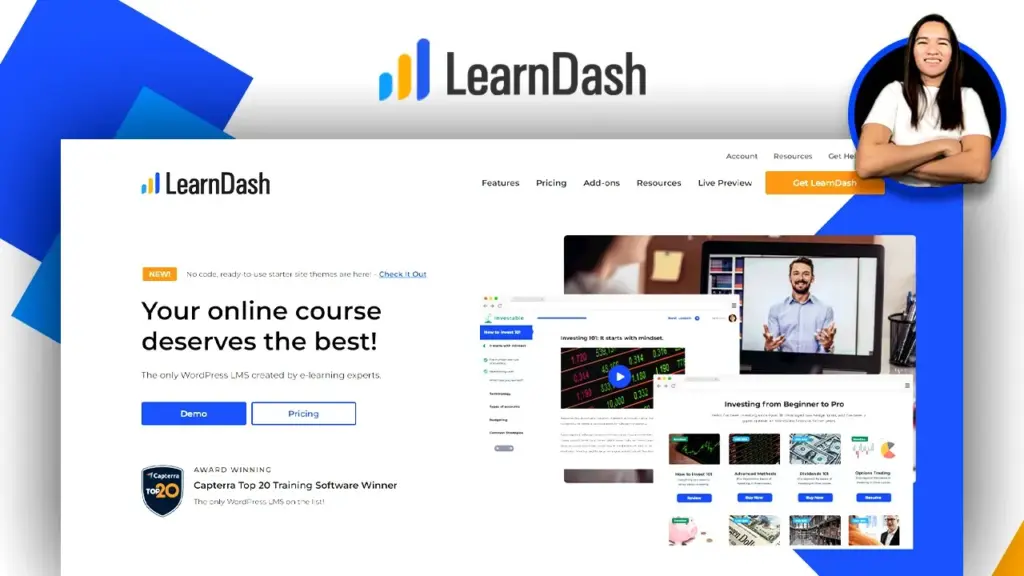
Responses