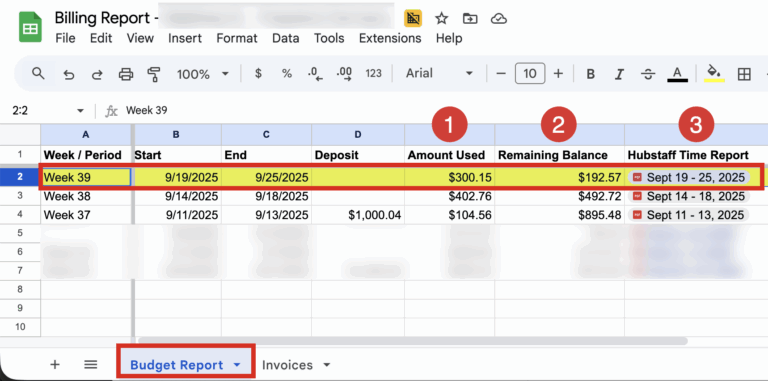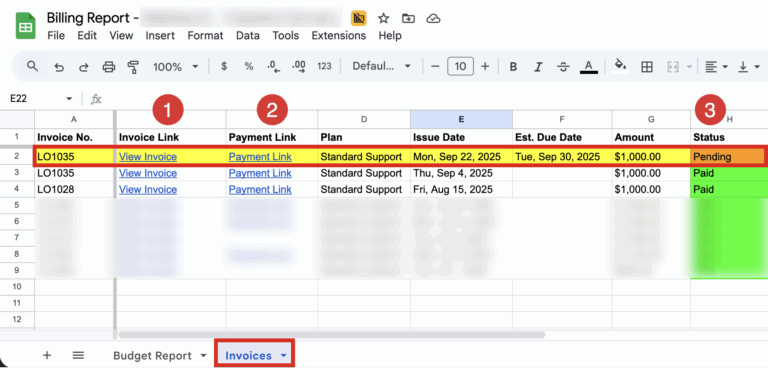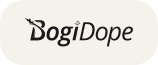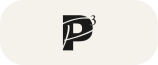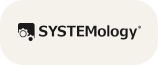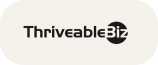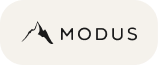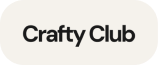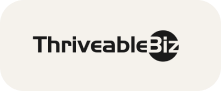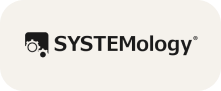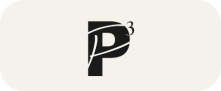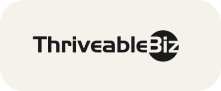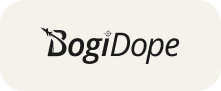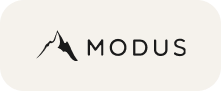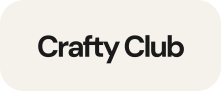Working Together, Made Simple — Everything you need to know in one place.
No complicated tools. No long manuals. Just the basics of how we work together—so we can build your course platform with less back-and-forth.
Learn More About How We Work
Tasks & Communication (ClickUp)
Where we’ll collaborate:
- All tasks, updates, and files are inside ClickUp
- You’ll receive an invite to your private board
- Comment inside tasks to share feedback or upload files
- We’ll reply directly inside ClickUp — no messy email threads
Learn ClickUp in Minutes
Get comfortable with the tools we use—here are short videos to help you assign tasks, check updates, and collaborate smoothly.
Introduction to ClickUp
How to Assign Task
How Task Status Works
How Inbox Works
How Chat Works
How to Give Task Feedback in ClickUp
FAQs – ClickUp
Q: How does ClickUp work? What should I see inside?
You’ll see a list of tasks we’re working on, what’s done, what’s pending, and timelines. We’ll guide you—no training needed.
Q: How do I assign tasks to your team?
You can either create a task or drop a comment inside an existing one. We’ll take it from there.
Q: How do I send you files?
Q: How will I review and comment on designs?
We’ll send you a private preview link using tools like Figma, Canva, or Adobe.
No login needed—just open the link in your browser and leave comments directly on the design.
Q: What if I don’t have any active tasks — will I get removed from ClickUp?
Nope. Your account stays active, and you can still access past tasks and files. If ClickUp auto-removes inactive users, that’s on their end — not ours.
Time Tracking (Hubstaff)
How we track work internally:
- We use Hubstaff to log hours, keep things transparent, and stay organized
- This helps ensure accurate billing for all of our clients
Understand How We Track Time with Hubstaff
Quick videos to help you view your project’s time logs, reports, and activity—no guessing, full transparency.
Introduction to Hubstaff
How Dashboard Works
Timesheet and Activity Report
How to Check Reports
FAQs – ClickUp
Q: Where can I see activity for my account?
You’ll be added as a Project Viewer in Hubstaff. Once logged in, you can view time logs, task activity, and screenshots related to your project.
Q: Will I receive daily reports from Hubstaff?
Yes. Hubstaff automatically sends you a Daily Team Work Summary that shows:
- Total hours worked
- Team member activity levels
- Top projects and tasks worked on
- Apps and websites used during tracked time
Here’s an example of what the report looks like:
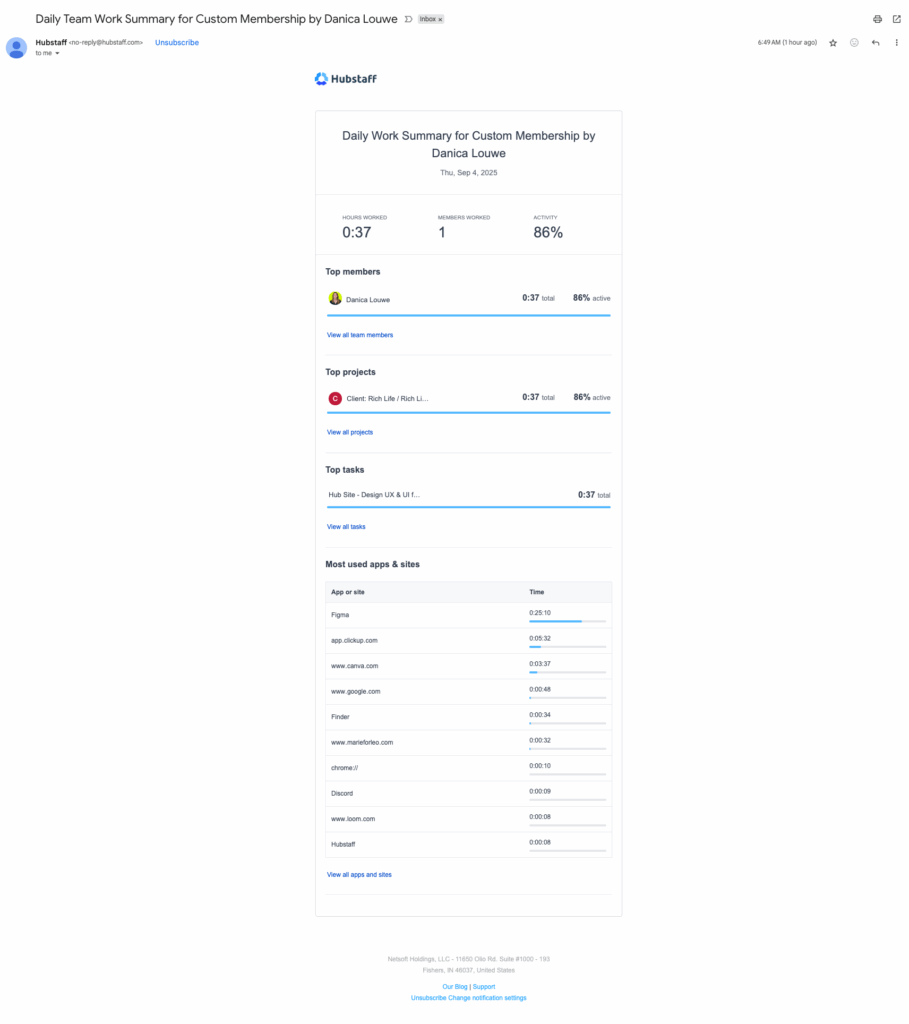
Q: What is the Billing Report and how do I use it?
Every client receives a Billing Report (Google Sheet) that keeps your account clear and transparent.
It has two tabs: Budget Report and Invoices.
On the Budget Report tab, you’ll see:
Amount Used – how much of your deposit has been used so far
Remaining Balance – how much budget is left
Hubstaff Time Report – a direct link to your weekly time log in Hubstaff
On the Invoices tab, you’ll see:
Invoice No. & Link – a quick way to view your invoice
Payment Link – pay directly via Wise or your preferred method
Status – shows if the invoice is still pending or already paid
This way, you always know:
How much has been used
How much is left
Where to find and pay your invoices
Q: Do I need a Hubstaff login?
Yes, you’ll need to log in to view your account details. We’ll send you an invitation—if you don’t receive it, just email us and we’ll resend it.
Q: Will I receive updates?
Hubstaff sends an auto-report every Monday. On Fridays, we’ll send your budget/time usage summary manually.
Q: What if I don’t have any active tasks — will I get removed from Hubstaff?
No — your Hubstaff account stays active for reference. But similar to ClickUp, if Hubstaff auto-removes inactive users, that’s managed by their system (not ours).
Payments
You can pay using Wise or PayPal — whichever is easier for you. We’ll include the correct payment details in your invoice.
How payments work:
- You’ll receive your invoice by email
- Payments are accepted via Wise or PayPal
- Your invoice will include exact payment instructions
Flexible Support Plans
For membership, course, or community platforms — use your hours anytime, with full transparency via Hubstaff.
Starter
$1,000
Standard rates & normal queue.
Small updates or first-time clients testing our process.
Growth $2,000
5% savings on all hours, faster queue.
Ongoing development and minor automation builds.
⭐ Most Chosen
Pro
$4,000
10% savings, high priority, + weekly 30-min strategy call with Danica.
Active growth projects needing consistent updates and guidance.
Elite $8,000
15% savings, top priority, + weekly 1-hour strategy call with Danica.
Full builds, launches, or scaling with multiple moving parts.
💡 No expiry. No monthly limits.
Use your hours anytime — design, dev, or automation — with full transparency via Hubstaff.
Want the full breakdown?
FAQs – Payments
Q: Who do I pay?
You’ll receive clear instructions with each invoice. No guesswork needed.
Q: Do I pay transaction fees?
Yes — Wise and PayPal may charge a small fee on your end.
Q: What if I’m not satisfied with the work?
We don’t offer refunds as a standard, but we’re committed to fixing the issue first. If something feels off, we’ll work on it until it’s resolved. In the rare case that a refund is necessary, we’ll agree on a fair amount and process it in 12 monthly payments. You can read more in our Refund Policy.
Q: Who do I contact for billing questions?
You can email us anytime at [email protected].
Schedule & Availability
- Monday to Friday, 8 AM – 5 PM (Philippines Time)
- Lunch break: 12 PM – 1 PM
- We do not work weekends (that’s our team’s rest days)
- We follow Philippine public holidays
👉 Use this timezone converter to align your schedule.
FAQs – Schedule
Q: Do you work on weekends?
No, but we’ll get back to you first thing Monday.
Q: What if there’s a holiday in PH?
We’ll inform you ahead of time so you can plan around it.
Q: What happens if there’s a typhoon or internet issue?
We’re a fully remote team to stay safe during storms. Internet issues are rare, but if there’s ever an outage or delay, we’ll notify you immediately.
Q: How do I schedule a call with your team?
You can schedule a call with Danica anytime through our Book a Call page. Once booked, you’ll receive a confirmation and Zoom link automatically.
Ready to get started?
Whether you’re a new client or returning for more, we’re excited to work with you.
Use the button below to book your next steps.