How to Show & Hide Content in WordPress Using WP Fusion + Elementor (Dynamic Visibility Guide)
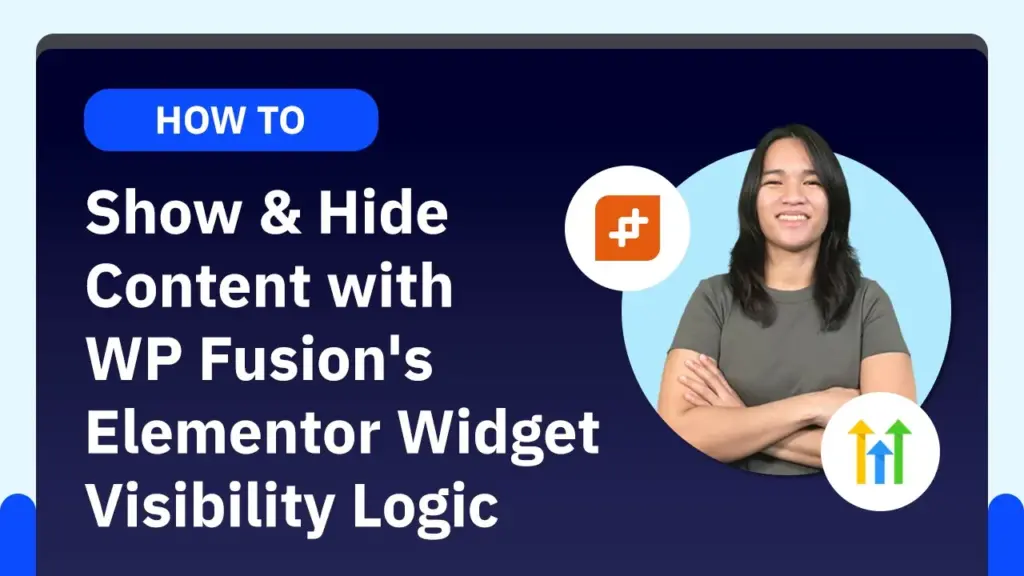
Dynamic content visibility is a powerful way to personalize your WordPress membership site, allowing you to control what users see based on their membership level or tags assigned by your CRM. In this post, I’ll walk you through an example of how to dynamically show or hide sections of your content using WP Fusion and HighLevel integration, with a touch of JetEngine’s Dynamic Visibility.
Example: Pricing Table with Membership Levels
Imagine a pricing table that adapts depending on whether a user is logged in, their membership level, or specific tags from your CRM. Here’s how it works:
- Logged-In vs. Guest View:
- Guest Users: All pricing plans show a “Sign Up” button.
- Logged-In Members: Users see a “Current Plan” label for their active plan, while other plans offer upgrade options.
Setting It Up in the Backend
- CRM Integration with WP Fusion:
- Membership levels are managed via tags in HighLevel. For example, each plan (Affiliate, Associate, Director’s Club, Executive, Investor) has an active and inactive tag.
- The tags determine access levels or membership status.
- Page Design in WordPress:
- Create two versions of the pricing table:
- Guest View: Visible only when the user is not logged in.
- Member View: Visible only when the user is logged in.
- Use JetEngine’s Dynamic Visibility feature to show or hide sections based on login status.
- Create two versions of the pricing table:
Fine-Tuning Membership Views
- Two Design Containers:
- One for non-logged-in users with “Sign Up” buttons.
- Another for logged-in users with “Current Plan” and upgrade options.
- Optimizing for Simplicity:
- Instead of using two separate containers, you can use a single design and control visibility dynamically by tweaking button visibility based on tags.
Tag-Based Visibility for Buttons
- Current Plan Button:
- Visible only if the user has the active tag for their membership level.
- Example: For an Affiliate member, the button is visible if they have the Affiliate Member Active tag.
- Upgrade Buttons:
- Displayed only if the user lacks the tag for the higher membership level.
- Example: If a user is in the Executive plan, they’ll see an upgrade button for the Investor plan because they lack the Investor Active tag.
Dynamic Design in Action
Here’s how the pricing table changes based on user tags:
- Guest View:
- All plans show “Sign Up” buttons.
- Logged-In Member View:
- The “Current Plan” label appears for the active membership level.
- Upgrade options are displayed for higher-level plans.
- Tag Changes:
- When a user’s tag is updated (e.g., from Executive to Investor), the design updates dynamically, reflecting the new membership level.
Additional Flexibility with WP Fusion and JetEngine
With WP Fusion and HighLevel, you can take your dynamic content visibility even further:
- Show or hide content based on custom meta values.
- Create personalized experiences for your users without duplicating design elements.
If you’re not using JetEngine, WP Fusion alone can handle dynamic content visibility through tag-based rules.
Conclusion
This example demonstrates how you can leverage WP Fusion and HighLevel tags to control content visibility dynamically. Whether it’s pricing tables, personalized dashboards, or membership-specific content, the possibilities are endless.
If you have questions or need more examples, feel free to leave a comment. Thanks for reading, and I’ll see you in the next post!
Tools & Plugins that used
- WP Fusion
- Elementor
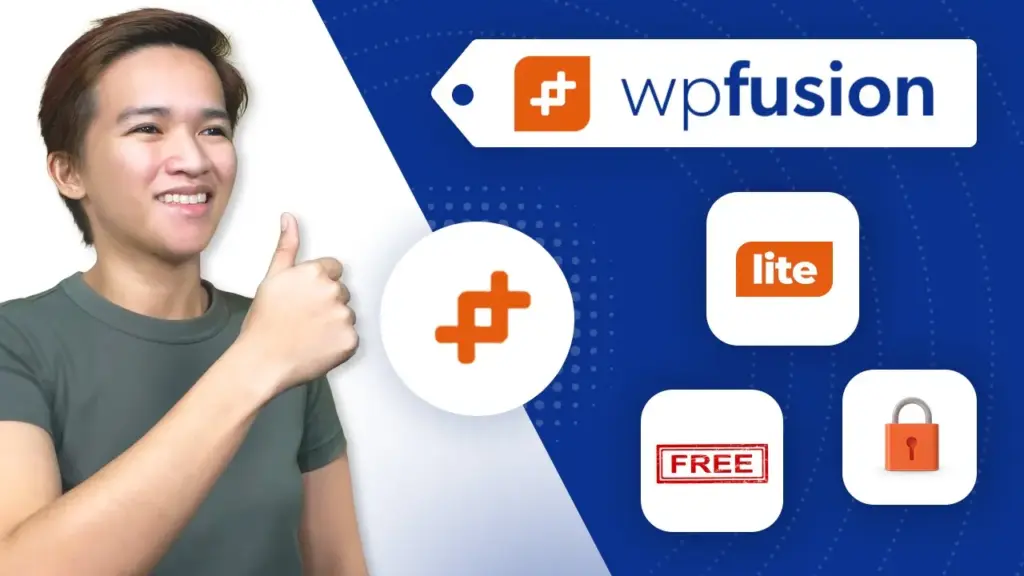


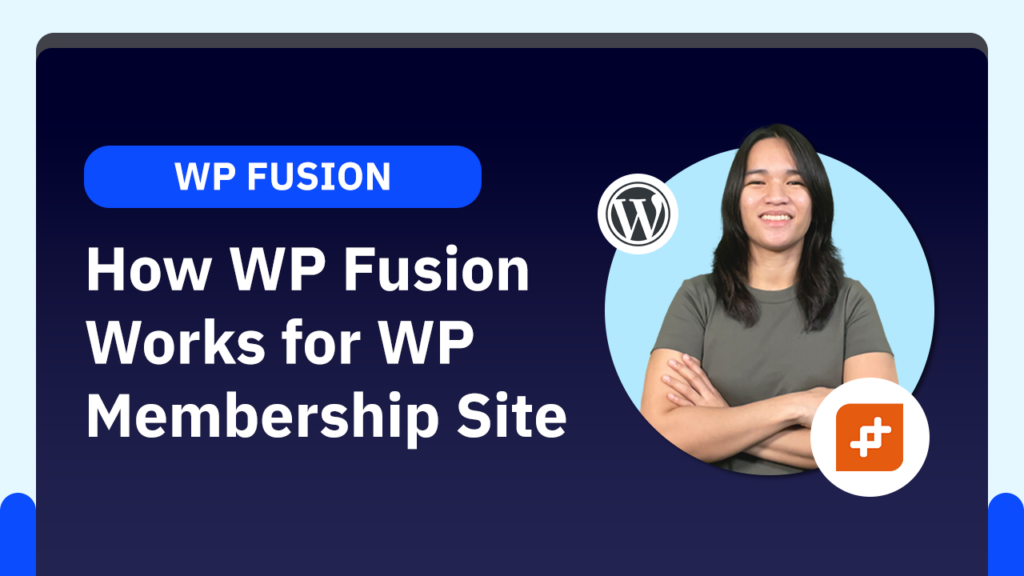
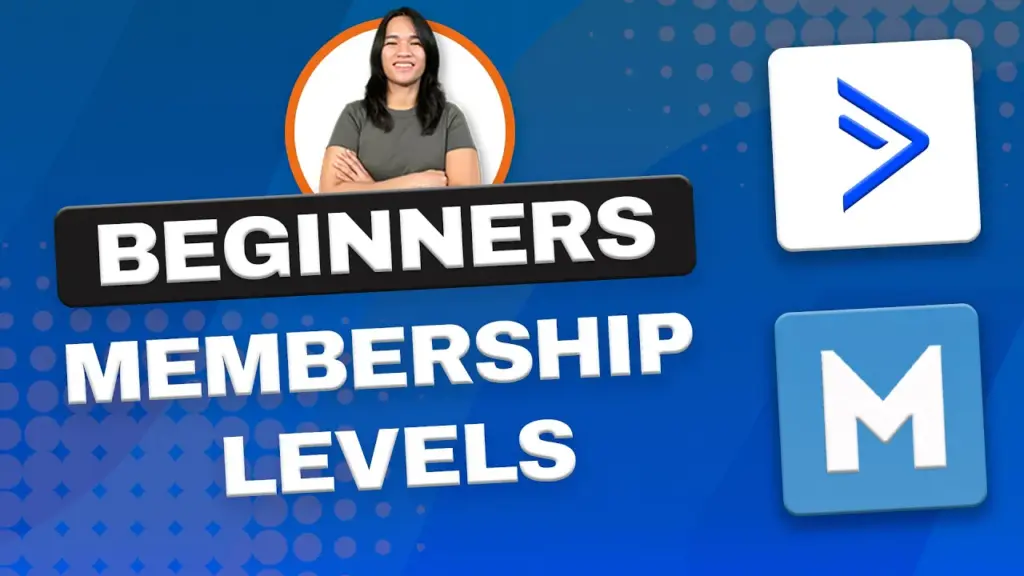
Responses