Create a Progress Bar in Memberium – Track Member Progress in ActiveCampaign
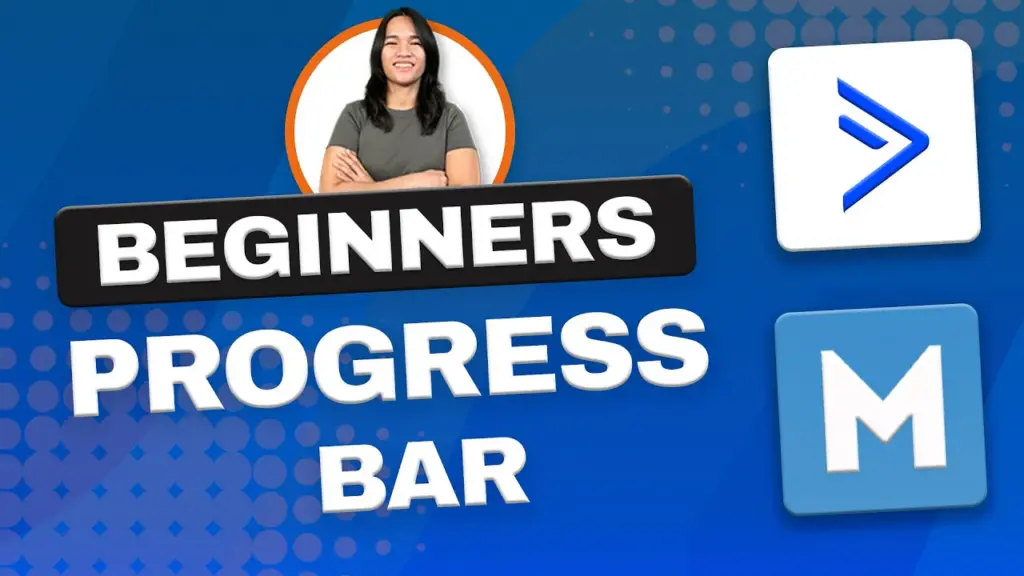
Are you ready to take your WordPress membership site to the next level? Danica here, and I’m about to show you how to implement an engaging progress bar using Memberium for ActiveCampaign. With this simple yet effective feature, you can keep your members motivated and informed about their progress. So, let’s dive in!
Setting the Stage
First, let’s understand what we’re dealing with. Memberium offers a handy shortcode called “count my tags.” This shortcode allows you to display a specific number based on the tags associated with a member. This number can be used to represent various achievements or milestones within your membership site.
But we’re not stopping there. We’ll also explore how to integrate levels and points that your members have earned, creating a comprehensive overview of their journey within your site. And here’s the kicker: you can tailor the displayed text based on language settings, ensuring a personalized experience for your members.
Getting Started
Now, let’s roll up our sleeves and get to work. The first step is to create a dedicated progress page. Copy the shortcode for later use, and then duplicate it as needed. The initial shortcode we’ll use will count the completed tags for a specific course, providing a message like “You’ve completed X out of 7 lessons.” To make this work, you’ll need to identify the tag IDs associated with the completed lessons. These IDs are crucial for configuring the shortcode correctly.
Seeing It in Action
Time to put our setup to the test. In the video, we removed a complete tag from the test account to demonstrate how the progress dynamically updates. In practice, you’d have an automation to handle this automatically. After refreshing, you’ll notice that the progress page accurately reflects the member’s progress.
Embracing the Progress Bar
Now, let’s talk about the progress bar. This nifty feature uses the same tags we’ve been using to mark progress. The shortcode format is “progress max 100 value,” and it calculates the percentage of completion based on the tags. We paste the list, and voilà, the progress bar updates accordingly.
As you can see, it’s a powerful tool to visually represent member progress. Plus, you can easily customize its appearance with CSS to match your site’s design.
Unleash the Full Potential
Memberium offers flexibility in how you can use and style these elements, giving your membership site a personalized touch. This gamification strategy keeps your members engaged and motivated as they progress through your content. Future videos will delve into more customization options, so stay tuned.
Got questions about implementing the progress bar? Feel free to drop a comment below, and I’ll be quick to assist.
The Bigger Picture
This series isn’t just about progress bars. Memberium boasts a range of gamification features, such as tracking lessons completed, generating points, claiming bonuses, and setting membership levels based on tags. The best part? You can achieve all of this without the need for additional plugins.
If you’re contemplating using Memberium for your membership site, don’t hesitate to ask questions in the comments. I’m here to help you make the most of this powerful tool.
Final Thoughts
I hope you found this tutorial series enlightening. It’s a great way to boost engagement and enhance the member experience. Thanks for watching, and I’ll catch you in the next video. Bye for now!
Tools & Plugins that used
- Memberium


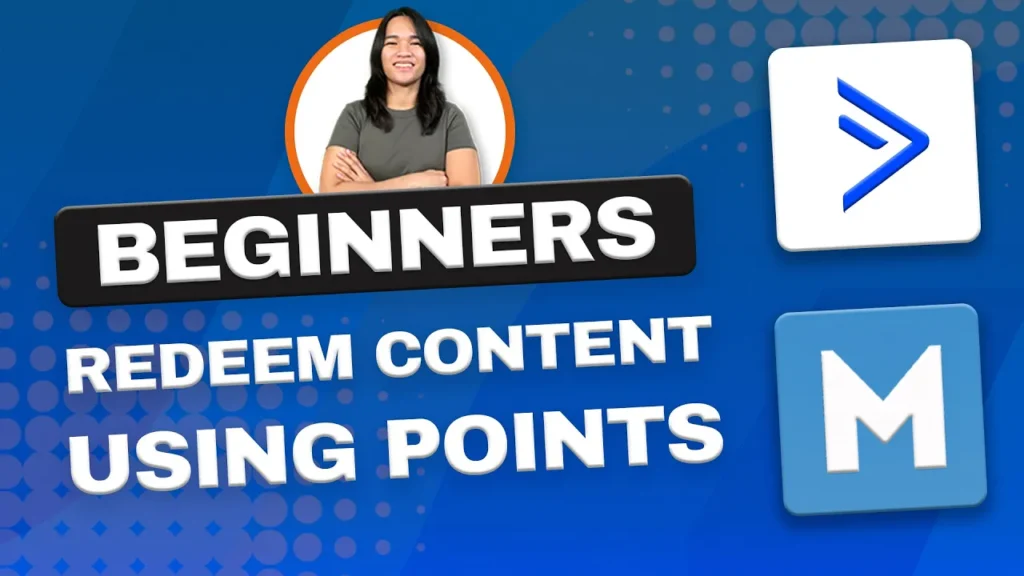
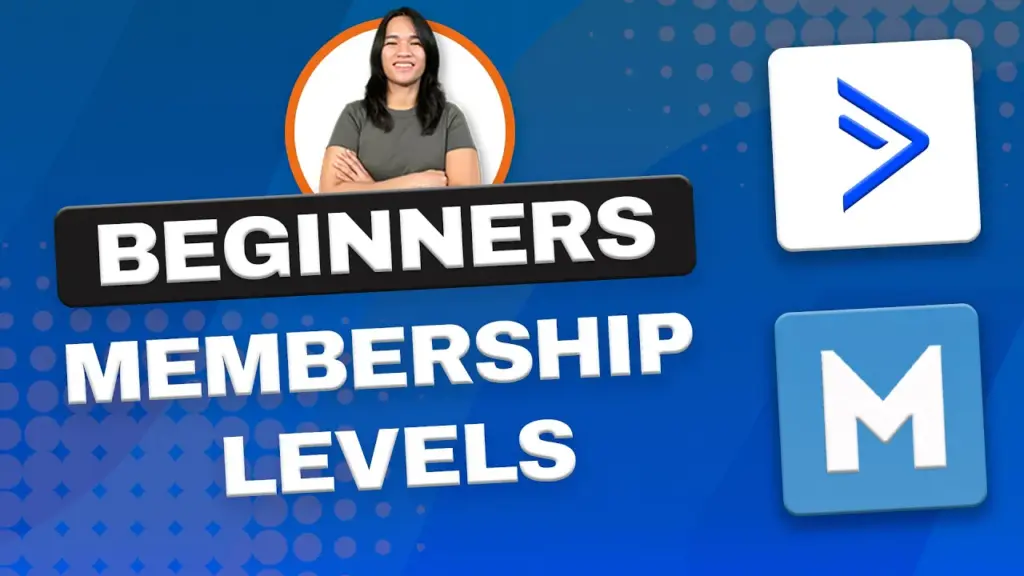

Responses