Build a High-Converting Login Page with Elementor & Memberium (Step-by-Step Guide)
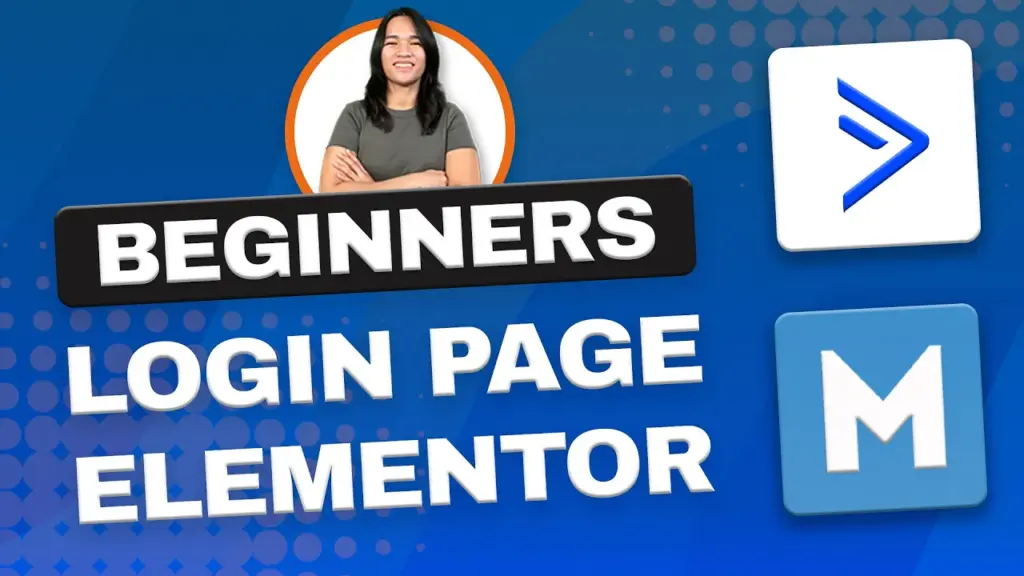
Are you looking to build a WordPress membership site that not only attracts users but also keeps them engaged? In this blog post, I’ll walk you through the process of setting up an efficient and visually appealing login page using Elementor and Memberium for ActiveCampaign. As someone who specializes in WordPress membership site design, I’m excited to share my expertise with you.
Setting the Stage
In a previous video tutorial, we covered the essential groundwork for integrating Memberium with ActiveCampaign. We configured membership levels, established password fields, and set up webhooks. We even put the password generator to the test. If you missed these foundational steps, don’t worry; you can catch up by watching the video.
The Next Step: Building the Login Page
Now that we’ve got the backend ready, it’s time to focus on the frontend. We’ll start with the all-important login page, the gateway to your membership site. But before we jump into design, let’s ensure our login page behaves just as it should.
Essential Page Settings
For a seamless user experience, we’ll configure some essential page settings. We’ll restrict access to logged-out users and set up a redirect for those who are already logged in. These settings are vital to ensure the login page functions seamlessly.
Designing with Elementor
With the technicalities in place, we can now dive into the creative process of designing our login page. We’ll create a visually appealing two-column layout with a full-width design. The left column will remain open for future customization, while the right column will house our login form.
Elementor’s Versatility
Memberium provides a shortcode for login forms, but as Elementor users, we have a simpler solution – the Elementor Pro widget. This widget streamlines the process and provides all the necessary functionalities for our login form.
Aesthetic Choices
Now, it’s time to infuse your brand’s identity into the login page. We’ll customize the background, typography, and color scheme, drawing inspiration from a design that resonates with your vision. Remember, this is just the beginning; real-world projects require comprehensive user research and user experience considerations.
Uniformity Across Forms
Efficiency is key when designing your membership site. Your choices here will apply to all your forms, saving time and maintaining a consistent user interface. Adjust form elements, button styles, and text to ensure a polished and user-friendly login page.
Supporting Content
To enhance the user experience, we’ll add some supporting content, such as a warm welcome message and links for password recovery and support. These additions make your login page not just functional but also inviting.
Future Steps: Courses and Modules
In upcoming videos, we’ll explore advanced features, like setting up custom post types for courses and modules. These enhancements will elevate the overall user experience on your membership site.
In Conclusion
Remember, when designing your WordPress membership site, it’s crucial to understand your target audience and conduct thorough research. This ensures that your site not only meets but exceeds their needs, providing a seamless learning experience. With Elementor and Memberium for ActiveCampaign, you’re well on your way to creating an exceptional membership site. Stay tuned for more insights and tips in our future tutorials.
Tools & Plugins that used
- Memberium
- Elementor

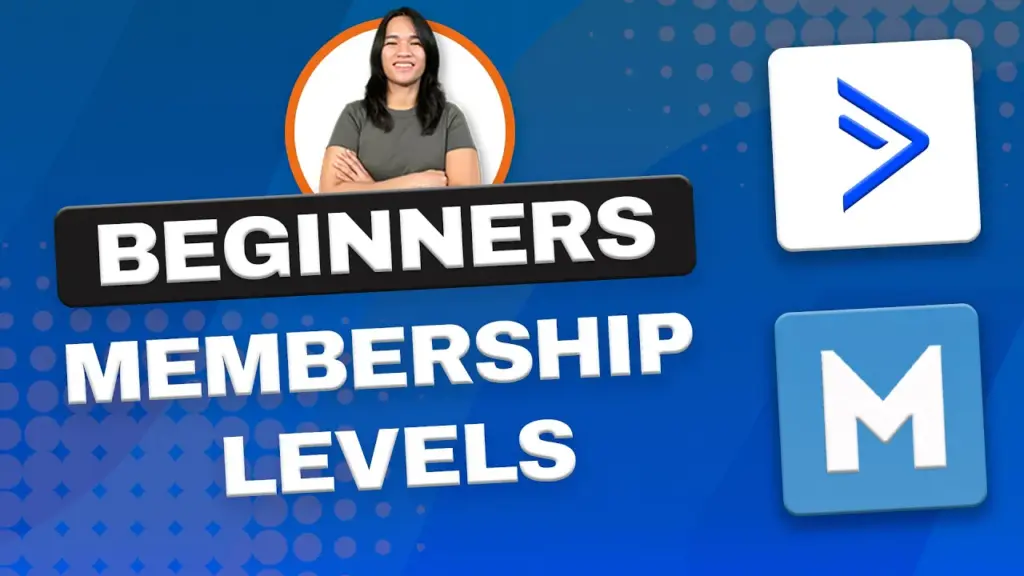
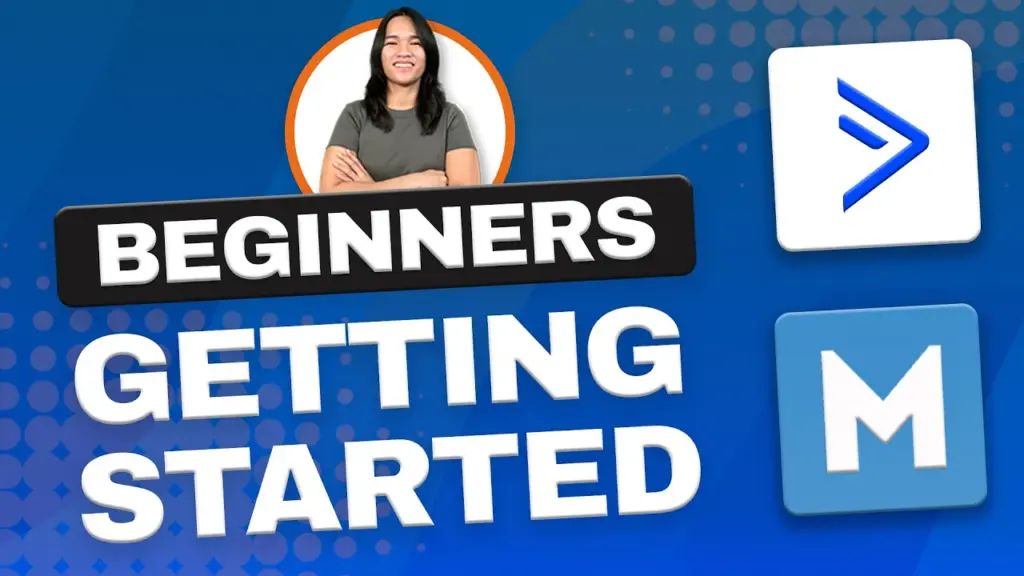
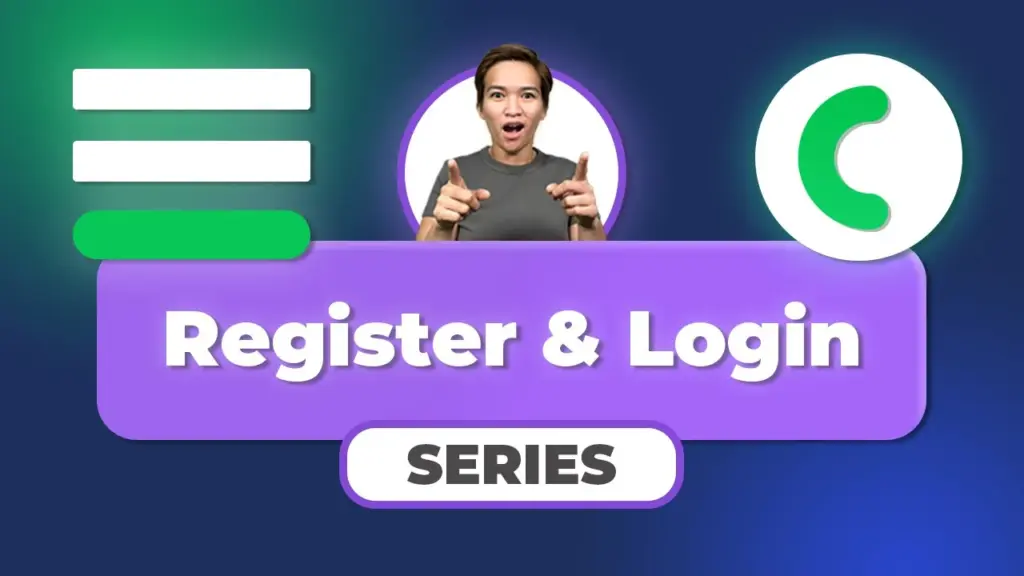
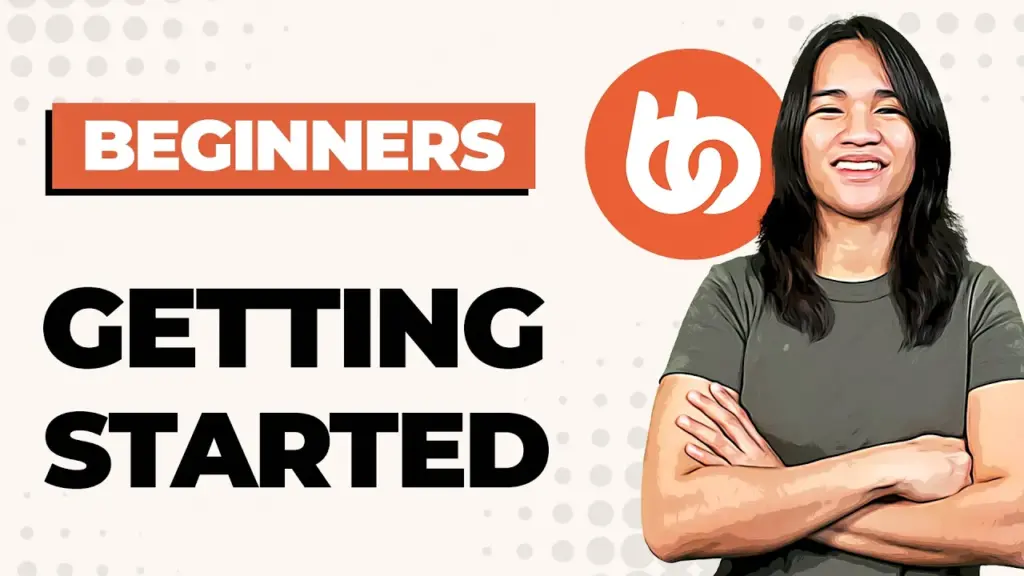
Responses