The Exact Steps to Replicate the BuddyBoss Demo Site (No Tech Skills Needed!)
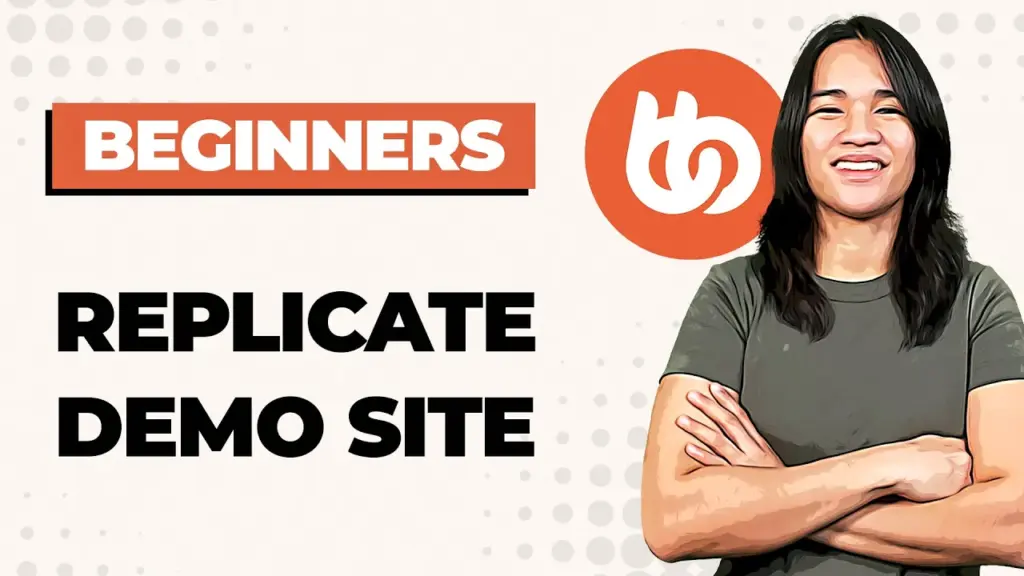
If you’re keen to delve into the world of WordPress membership sites, you’re in the right place. I’m Danika, and in this tutorial series, I’m going to teach you how to create a membership website using BuddyBoss, LearnDash, and Memberium. In our previous video, we discussed BuddyBoss, its pricing, and our project goals. Today, we’re going to take a deep dive into replicating the BuddyBoss demo site’s homepage.
Setting Up the Basics
Before we begin, make sure you’ve got the Memberium plugin installed. If you run into any memory limit issues, don’t fret; I’ll guide you through editing the wp-config.php file to resolve it.
Mimicking the BuddyBoss Demo
Now, let’s get into the nitty-gritty of replicating the BuddyBoss demo homepage. I’ll walk you through each step, but you can also find a detailed tutorial on BuddyBoss’s YouTube channel.
- Header Style Selection: Start by heading to BuddyBoss theme options and selecting the header style. You’ll also need to upload your logo, ensuring it matches the recommended size of 280 pixels.
- Creating the Menu: Create a new menu and set it to “Title Bar.” As you create pages in WordPress, add them to this menu. This step is crucial, so make sure you follow it diligently.
- Adding Icons to Menu Items: To add icons to your menu items, navigate to Appearance > Menu and select “Members.” Be sure to save your changes.
Customizing the Homepage Widgets
Let’s move on to customizing the widgets on your homepage. Add widgets as demonstrated in the video and tweak them to suit your specific needs.
Displaying Posts and Member Activity
Learn how to display posts, set featured images, and enable post dates if desired. Additionally, don’t forget to enable the “Follow” feature in BuddyBoss settings to allow members to follow one another.
Enhancing the Sidebar
Incorporate widgets such as groups, recent posts, and member lists in the sidebar to enhance the functionality and aesthetics of your homepage.
Implementing a Sticky Header
If you prefer a sticky header, you can enable it through theme options. You can also experiment with different header styles to find the one that suits your site best.
Tailoring Login and Logout Menus
Customize the login and logout menus to align them with your preferences and the overall look and feel of your membership site.
What’s Next? Protecting the News Feed
In the next video, we’ll delve into protecting the news feed, ensuring that it’s accessible only to logged-in members. Remember, BuddyBoss offers comprehensive documentation and support should you encounter any issues during this process.
Conclusion
I hope this comprehensive guide helps you successfully replicate the BuddyBoss demo site for your WordPress membership site. If you have any questions or need assistance, feel free to reach out. Thank you for watching, and I look forward to seeing you in the next video!
Tools & Plugins that used
- BuddyBoss
- LearnDash
- Memberium

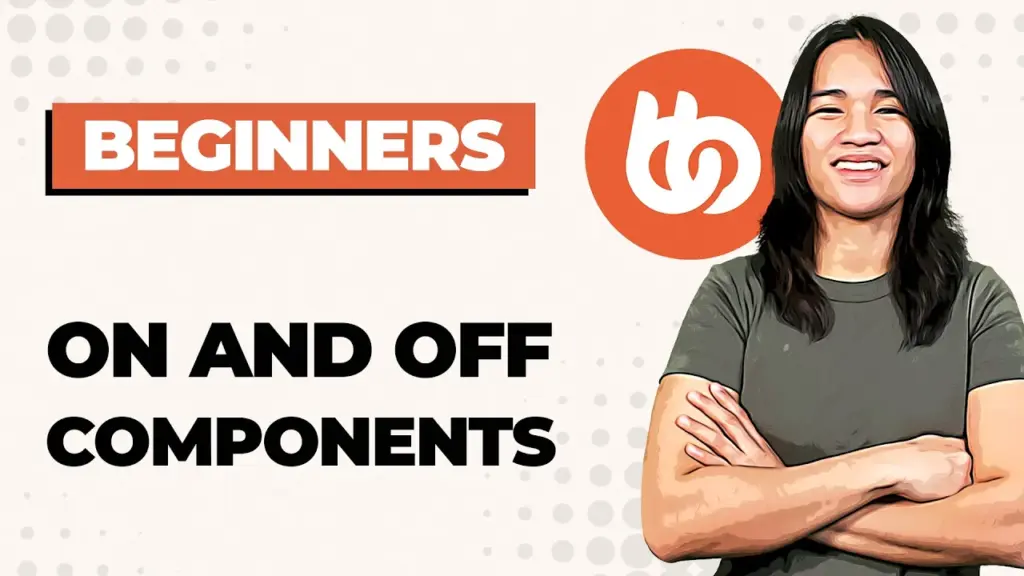

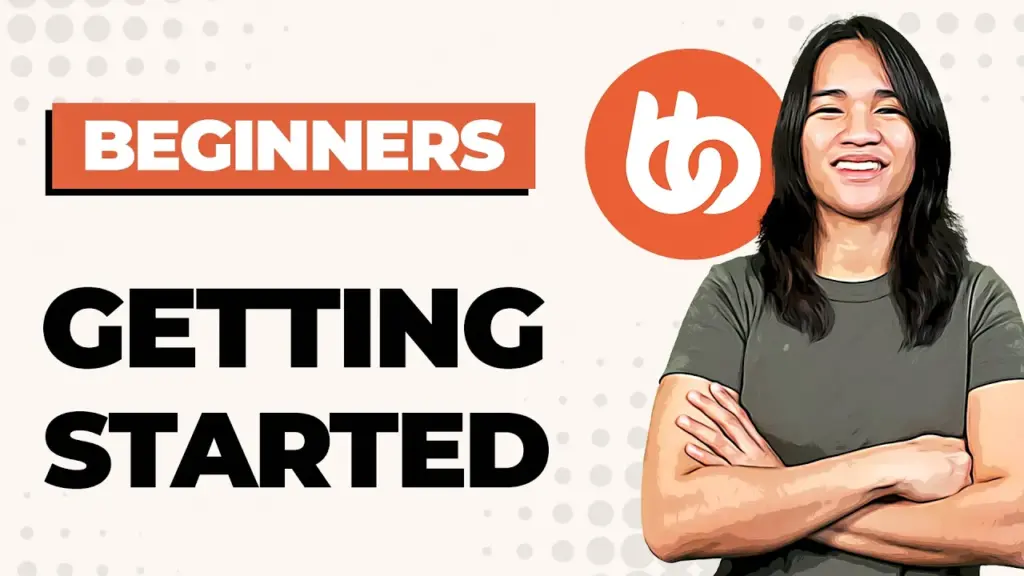
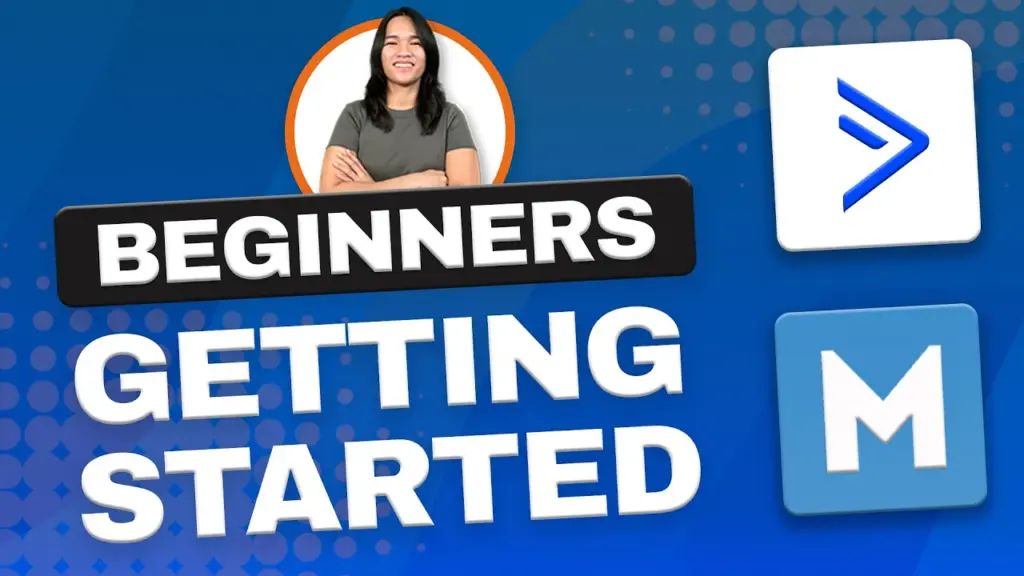
Responses