How to Add a Custom PDF Download Button to Your WordPress Forms (Fast & Easy!)
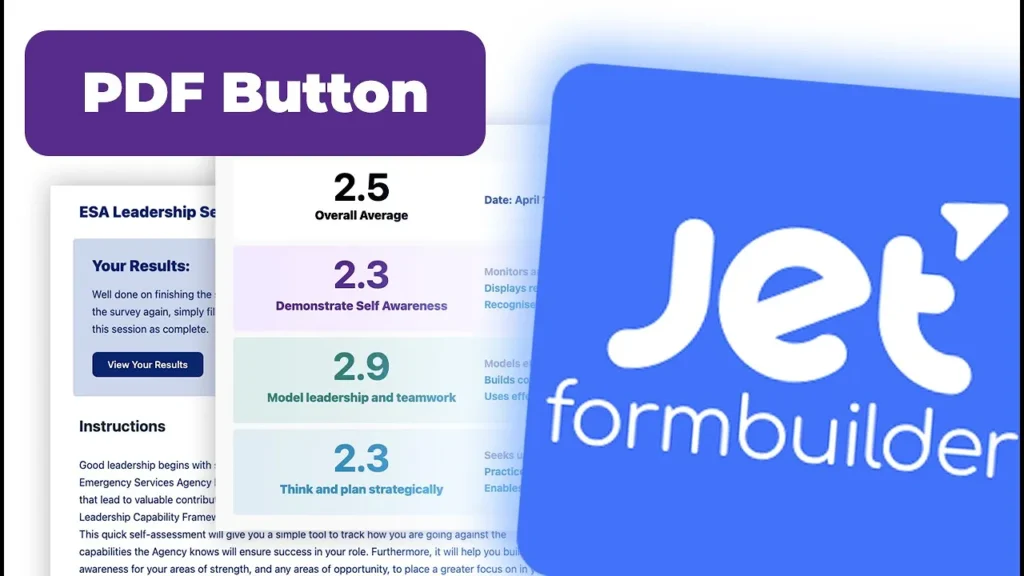
Adding a Custom PDF Download Button to Results Page with JetFormBuilder
Introduction: Sharing Insights from My Experience in WordPress Membership Designs
I’m excited to share a valuable tutorial that can significantly enhance your site’s user experience. In this comprehensive guide, I’ll walk you through the process of seamlessly integrating a custom PDF download button onto your results page. Together, we’ll explore how to achieve this using the Dynamic.oo plugin and its PDF download add-on.
Step 1: Installing and Activating the Tools
Before we dive into the technical details, let’s start with the basics. Make sure you have the Dynamic.oo plugin installed on your WordPress site. To take advantage of the PDF download feature, you’ll need to download and activate the PDF download add-on. Once you’ve got everything set up, don’t forget to save your settings to ensure a smooth setup process.
Step 2: Creating a Harmonious Environment
Now that our tools are in place, it’s time to set the stage for our PDF download button. Head to your plugin settings and take a moment to deactivate any elements that might interfere with the integration. This preliminary step will pave the way for a seamless experience as we move forward.
Step 3: Integrating the PDF Download Button
Navigate to the results page you want to enhance and open it for editing. Inside the settings, you’ll find the PDF button option. Here, you’ll be able to select the appropriate JavaScript code that will empower the button with the desired functionality.
Step 4: Tailoring the Experience
Personalization is key to creating an exceptional user experience. As you work on integrating the PDF download button, consider the title you want for your downloadable file. You can either stick with the default post name or take it a step further by customizing it to align with your branding.
Step 5: A Touch of Aesthetics
Visual appeal plays a significant role in engaging your audience. To make the PDF download button visually cohesive with your website’s design, I recommend adjusting its color to match your palette. After you’ve made these adjustments, don’t forget to refresh the page and witness your newly added download PDF button in action.
Step 6: Taking Customization to the Next Level
Why stop at the basics? Elevate your site’s interactivity by offering downloadable sections or containers as PDFs. This advanced feature is particularly useful if you’re keen on providing your audience with access to specific content segments.
Conclusion: Empowering Your Website with Enhanced Functionality
And there you have it! By now, you’ve gained a comprehensive understanding of how to seamlessly integrate a custom PDF download button into your results page. The Dynamic.oo plugin, combined with its PDF download add-on, opens up a world of possibilities to enrich your website’s capabilities.
If you’re intrigued and ready to explore this tool for your own projects, I’ve included an affiliate link below for your convenience. If you ever have questions or need assistance, feel free to reach out through the comments section. Who knows, your inquiry might even inspire a dedicated video tutorial!
Dynamic.ooo: https://www.dynamic.ooo/?ref=632
Thank you for accompanying me on this enlightening journey. I trust you’ve discovered this tutorial to be both insightful and beneficial for your web design endeavors. For additional insights and resources on WordPress membership site creation and management, I warmly welcome you to delve into the wealth of knowledge available at WP MembershipDesigns.com. If you’re poised to elevate your website’s potential, don’t hesitate to seize the opportunity by scheduling a consultation. This will allow us to explore how our professional expertise can seamlessly align with your unique project requirements.
To embark on this next step, I invite you to book a Free Discovery Call through our dedicated page: http://custommem.ygj6wujvyx-ewx3lqx2q4zq.p.temp-site.link/call/. Your website’s evolution awaits, and I look forward to connecting with you soon!
Stay tuned for more engaging and informative videos in the future. Until next time, keep exploring, innovating, and creating extraordinary websites. Goodbye for now!
Tools & Plugins that used
- Dynamic.ooo PDF Add-on
- Crocoblock

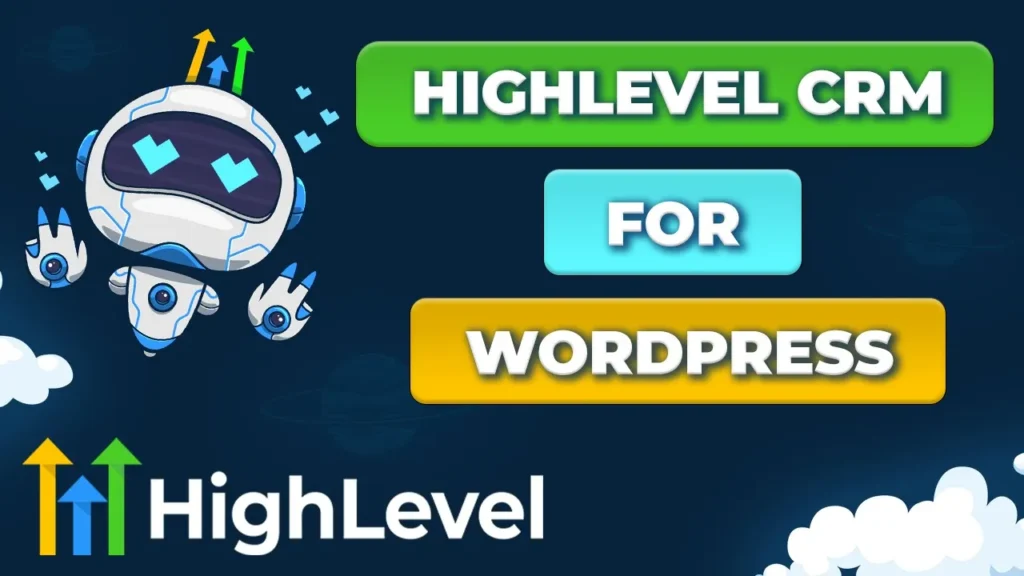


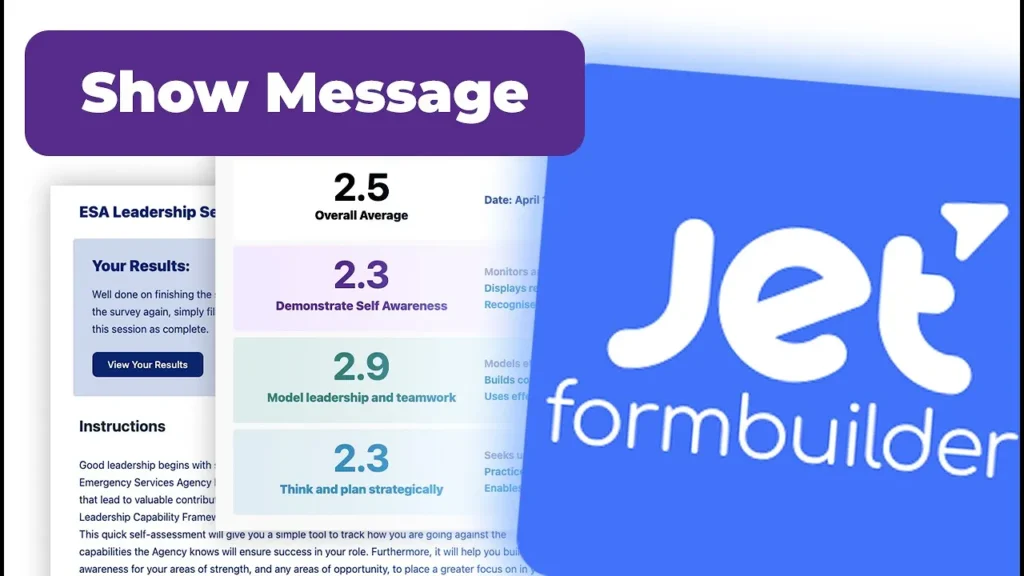
Responses