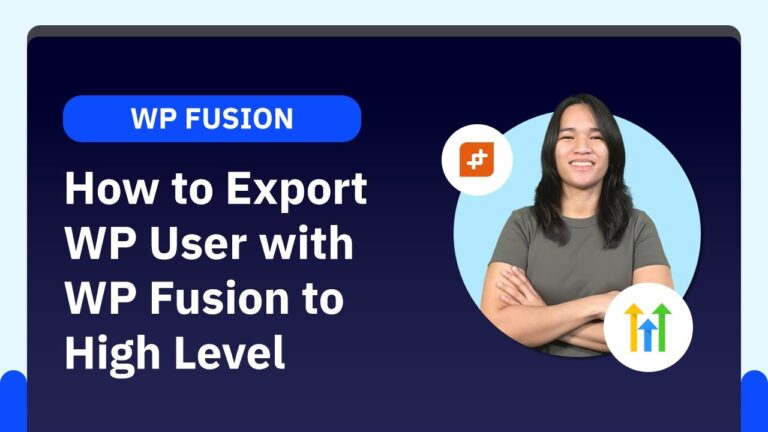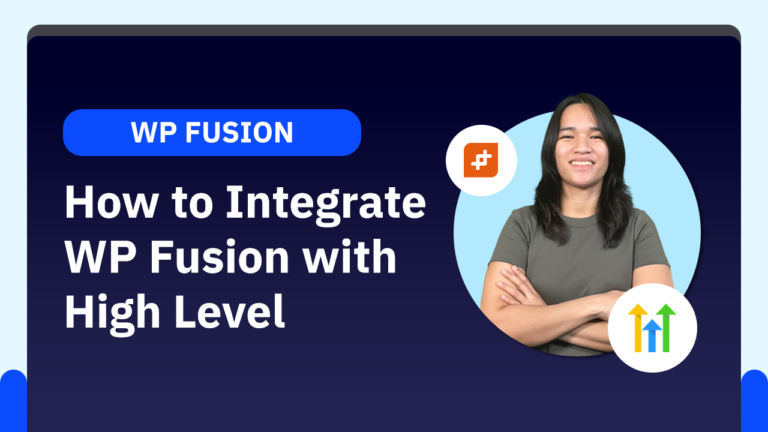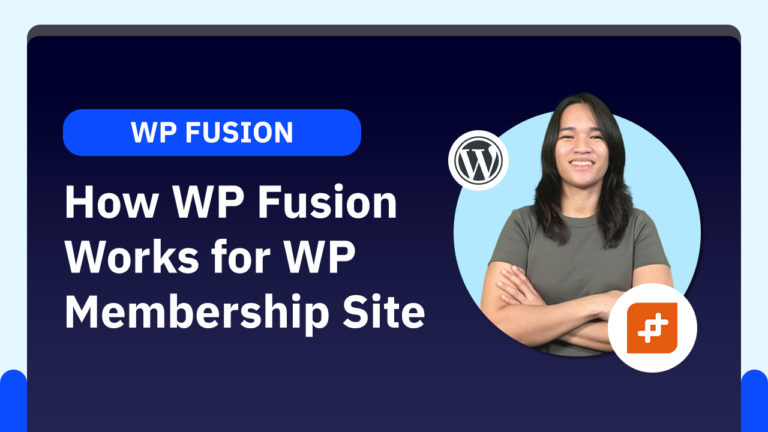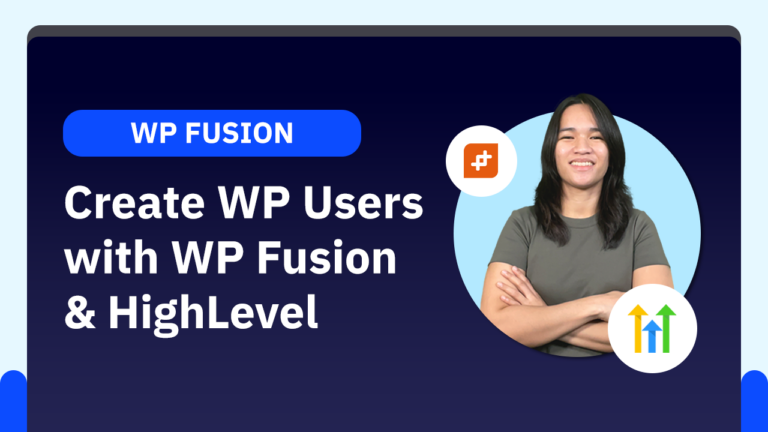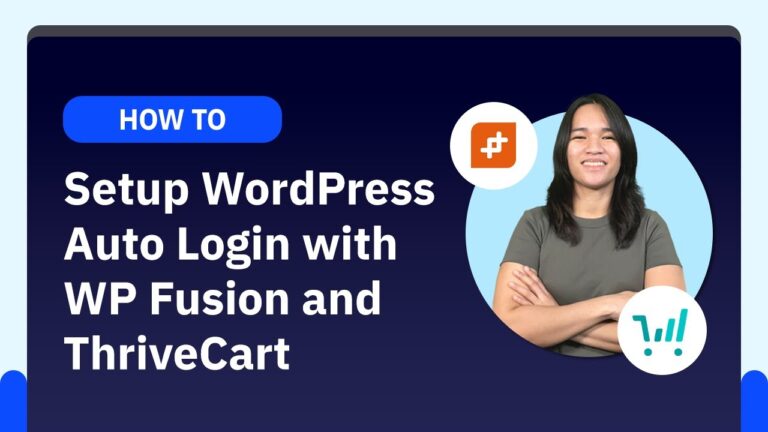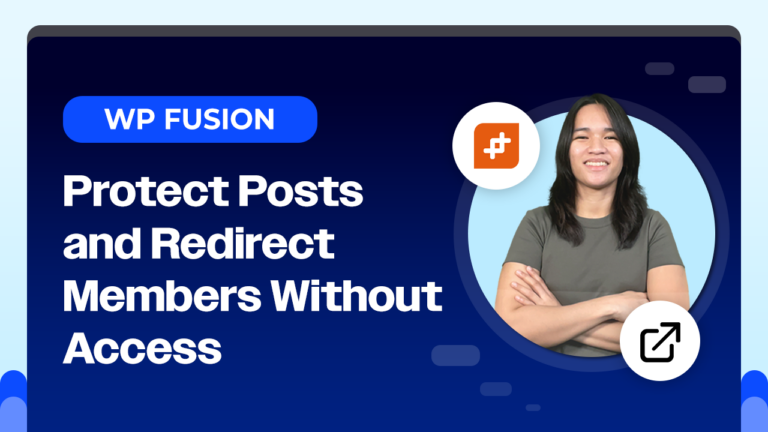If you’re running a WooCommerce store, you know how crucial it is to keep track of your customers’ actions, whether they’re purchasing, canceling, or encountering a payment issue. WP Fusion makes this process much simpler by allowing you to tag your users based on their behavior. This tagging system not only helps you organize your customer data but also allows you to automate follow-up actions and email campaigns within your CRM.
In this quick tutorial, we’ll show you how to set up auto-tagging for WooCommerce purchases using WP Fusion. Whether you’re using FluentCRM, ActiveCampaign, Infusionsoft, or another CRM, the process is quite similar.
Why Use Tags in WP Fusion?
Tags are powerful indicators of user actions that enable you to trigger specific automated workflows. For example, when a user purchases a product, you can automatically tag them, which then triggers an email sequence welcoming them or providing further instructions. Similarly, if a payment fails or a product is refunded, you can tag these events and set up automations to address them.
Step-by-Step Guide to Tagging Users
- Tagging Purchases: Start by tagging users when they purchase a product. This is your baseline action, allowing you to monitor who bought what and when. From here, you can expand your tagging system based on other user actions.
- Tagging Refunds and Failed Transactions: Next, set up tags for when a product is refunded or when a transaction fails. These tags can help you quickly identify issues and respond appropriately, whether it’s sending an apology email or offering support.
- Handling Subscriptions: If you offer subscription-based products, WP Fusion allows you to tag various subscription-related events such as payment failures, cancellations, holds, pending cancellations, expirations, and trial completions. Depending on your workflow, you can customize these tags to keep your CRM data clean and actionable.
Advanced Options
WP Fusion offers even more flexibility with advanced options like custom fields in your CRM. For example, you might have an automation that reminds users when their trial is about to end. You can sync this data to a custom field in your CRM and use it to trigger timely follow-up actions.
Another useful feature is the ability to remove original tags when certain events occur, such as when a subscription is canceled. This ensures that your customer data remains accurate, showing only whether a user is currently an active or inactive member.
Conclusion
WP Fusion provides a robust tagging system that integrates seamlessly with WooCommerce and your CRM, making it easier than ever to automate your workflows and maintain clear, actionable customer data. Whether you’re managing a simple store or a complex membership site, these tags can help you stay on top of your user interactions and automate responses efficiently.
If you have any questions about how WP Fusion works for your WooCommerce products, feel free to drop them in the comments below. We’re here to help!
Tools & Plugins that used
- WP Fusion
- WooCommerce