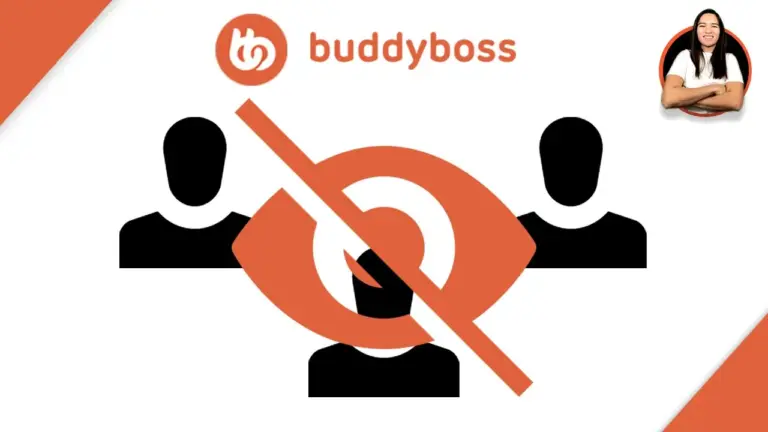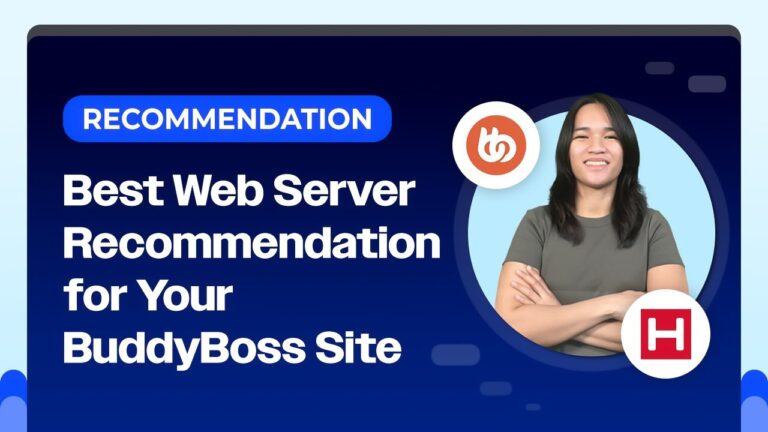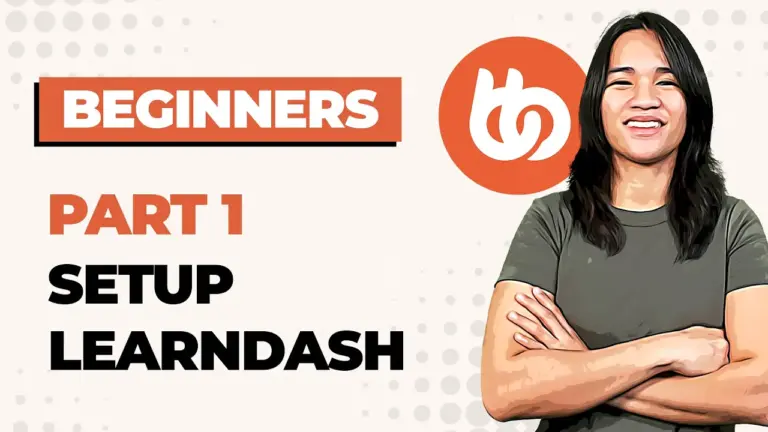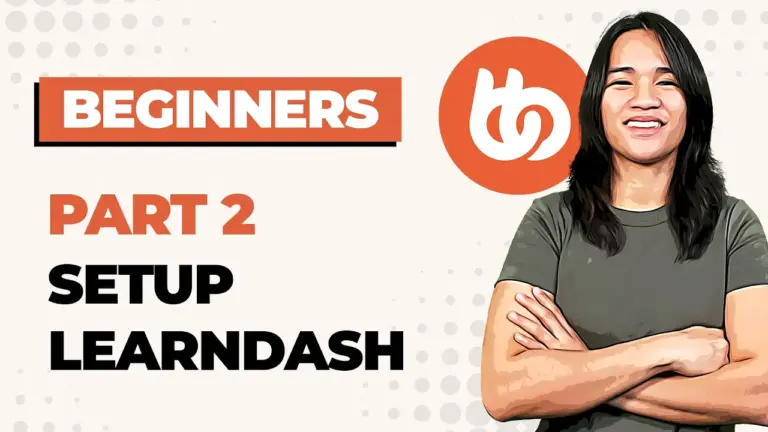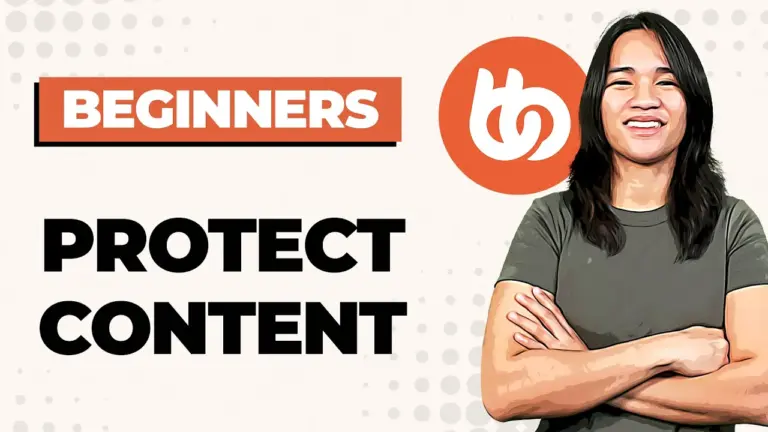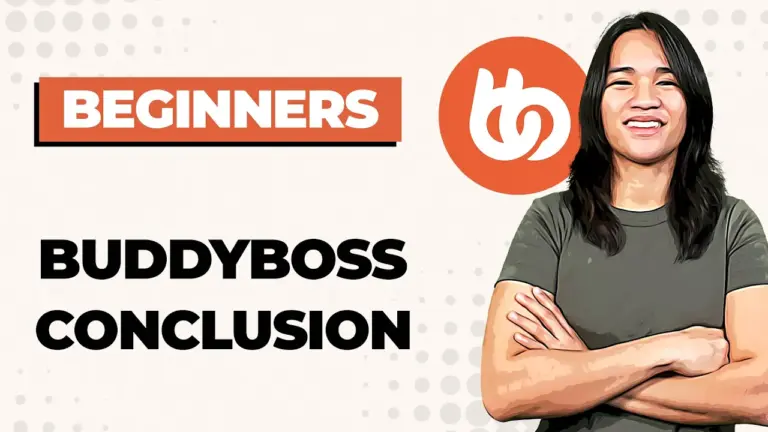Are you ready to delve into the world of WordPress membership design? If so, you’re in the right place! I’m Danica, and I’ve been teaching WordPress membership design through a series of tutorials. If you’ve missed my previous videos on Memberium setup using Elementor and the Jet Engine plugin, I highly recommend checking them out. They provide a solid foundation for understanding Memberium101.
Now, let’s shift our focus to BuddyBoss. It’s one of the most popular plugins for creating membership sites, particularly when combined with LearnDash and Memberium. I’m here to guide you through the basics of setting up BuddyBoss, making the most of LearnDash, leveraging Memberium’s power, and showing you how to seamlessly integrate these tools.
Before we dive in, it’s essential to note that you can use BuddyBoss and LearnDash independently. Still, in this guide, we’ll explore the integration with Memberium to unlock powerful automation features when learners complete courses in LearnDash.
Getting Started with BuddyBoss
To kick things off, visit BuddyBoss.com. Their website showcases a range of features, including membership courses and the capability to build online communities, all seamlessly integrated with WordPress. Take a moment to explore their demo, which provides a sandbox environment to test BuddyBoss’s functionalities. You’ll find examples of groups, forums, messaging, notifications, and even WooCommerce integration for a full-fledged shopping cart experience.
When it comes to pricing, as of now, a single-site license is priced at $228 USD per year. BuddyBoss also offers options for five-site and ten-site licenses, catering to your specific needs. Once you’ve secured your license, the next step is to install some essential plugins and themes.
Begin by installing the BuddyBoss theme, followed by the child theme. These can be found under ‘Appearance’ -> ‘Themes.’ Activating the child theme is crucial to ensure that your customizations remain intact even when BuddyBoss releases updates.
Now, it’s time to install two key plugins: BuddyBoss Platform and BuddyBoss Platform Pro. Don’t forget to configure your license under ‘Subscriptions’ to ensure you receive updates and stay up-to-date with the latest features.
After successful installation, you’ll discover BuddyBoss options in the backend. These include profiles, groups, forums, activities, invites, email notifications, and moderation. Dive into ‘Theme Options’ to fine-tune your design elements, including logos, body panels, sidebars, typography, and styling. Remember to save your changes as you go along.
Initially, your site may look relatively plain, but fear not! We’ll gradually enhance its appearance in upcoming videos.
Leveraging LearnDash
Next on our journey is LearnDash. To harness its power, you’ll need a LearnDash license. They offer different packages to accommodate various needs, with the basic package designed for a single website and plus and pro packages catering to multiple sites. The pro package even includes a pro panel reporting add-on for your dashboard.
To begin, install LearnDash as a plugin. You’ll find it in your WordPress dashboard under ‘Learn LMS.’ If the default course, lesson, and topic labels don’t align with your project, don’t worry—you can customize them under ‘Settings’ -> ‘Advanced.’
Integrating Memberium
Lastly, we’ll integrate Memberium into this setup. If you missed my previous video on installing Memberium, the process remains largely the same: install the plugin and connect it to your Keap or ActiveCampaign account. For this demonstration, I’ll be using ActiveCampaign.
Conclusion
I’m thrilled to embark on this journey with you. Stay tuned for our next video, where we’ll set up a demo site. We’ll explore the seamless integration of BuddyBoss, LearnDash, and Memberium, covering all aspects of membership site design. Thank you for joining me on this adventure. Until next time—happy designing!
Tools & Plugins that used
- BuddyBoss
- LearnDash
- Memberium