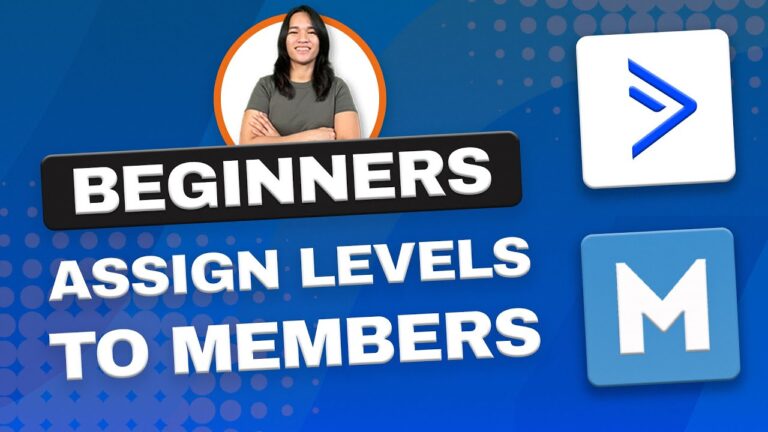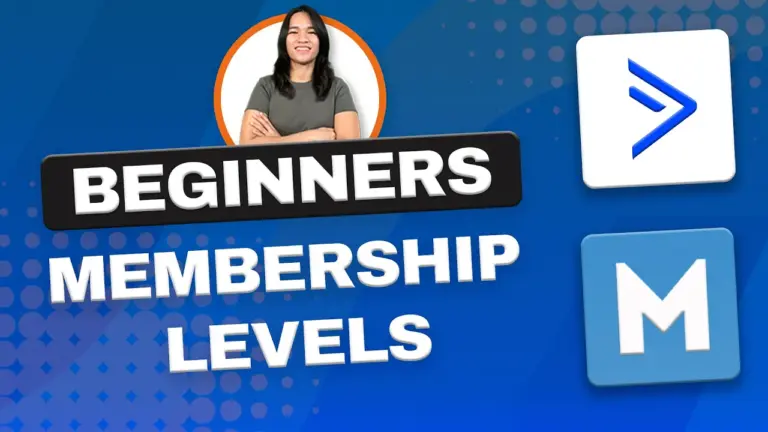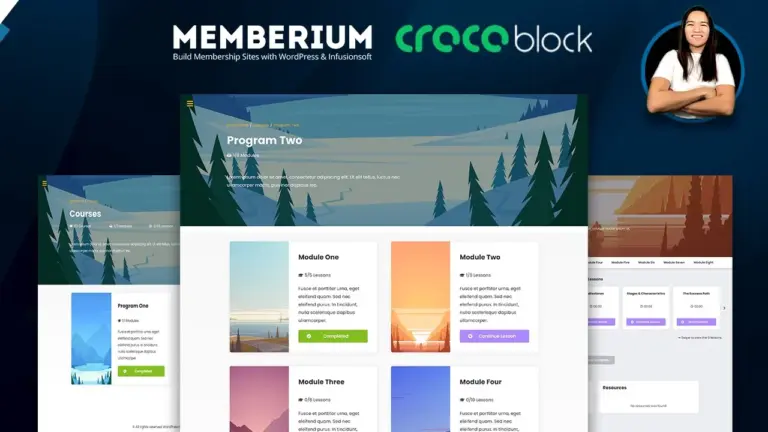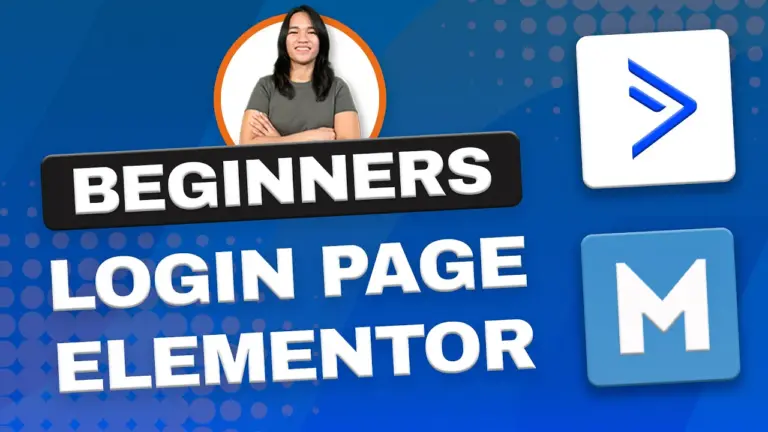Managing membership access manually can be time-consuming and error-prone. Fortunately, integrating Memberium with ActiveCampaign allows you to automate the process efficiently. In this guide, we’ll walk through setting up automations to grant and revoke membership access, generate passwords, and send login credentials.
Step 1: Setting Up the Password Generator Automation
To enable members to access your website, you need to generate passwords using Memberium’s HTTP Post functionality. Here’s how:
- Log in to ActiveCampaign and navigate to the Automations section.
- Create a new automation and select ‘Start from Scratch.’
- Name the automation – a clear label like “Memberium Password Generator” is recommended.
- Set up a trigger:
- Apply a tag such as
trigger_automation_password_generatorto initiate the process. - Remove this tag after execution to keep the system clean.
- Apply a tag such as
- Generate the password:
- Use the Memberium webhook for password creation.
- Include the parameter
overwrite=yesif necessary to force password regeneration.
- Apply a “Password Generated” tag to track completion.
- Save and activate the automation.
Step 2: Granting Membership Access & Sending Login Credentials
Now that passwords are generated, the next step is to assign membership levels and send login details.
- Create another automation called “Memberium Give Access.”
- Set a trigger with a tag like
trigger_automation_give_access. - Ensure password generation is complete before proceeding:
- Add a wait condition until the ‘Password Generated’ tag exists.
- Remove unnecessary tags:
- Clear out
payment_failure,cancellation, orsuspensiontags.
- Clear out
- Apply the correct membership level tag for access.
- Send an email with login details:
- Include the login URL, username (email), and generated password.
- Optionally, enable an auto-login link via Memberium settings.
- End the automation or set up additional actions.
Step 3: Revoking Membership Access
If a user’s membership expires or is canceled, you’ll need an automation to revoke access.
- Create a new automation called “Memberium Remove Access.”
- Set a trigger using a tag like
trigger_automation_remove_access. - Remove the membership level tag:
- Search for the current level and delete it.
- Apply a suspension tag for tracking purposes.
- Clean up other tags:
- Remove
cancellation,payment_failure, or any other outdated indicators.
- Remove
- Update Memberium records to sync changes with WordPress:
- Create a separate automation for contact updates using a webhook.
Step 4: Ensuring Automation Efficiency
To improve automation reliability:
- Use conditions to verify that passwords are generated before proceeding.
- Implement a delay (e.g., 5 minutes) to allow system synchronization.
- Set up an error notification to alert you if password generation fails.
- Consider additional automations for login tracking and activity monitoring.
Conclusion
By setting up these automations in ActiveCampaign, you can efficiently manage membership access without manual intervention. Memberium’s integration allows seamless synchronization between WordPress and ActiveCampaign, ensuring a smooth experience for both administrators and members.
Have questions or need help? Let us know in the comments!
Tools & Plugins that used
- Memberium